Teachers Management
Oncord has developed a set of tools to allow teachers to autonomously update their own hours, mark presences/absences and generate their worked hours report. Teachers are also able to create, delete or update a course unit or schedule depending on the permissions you give them.
What we'll cover in this tutorial article:
- How to give your teachers access to the teachers' portals?
- What are teachers able to do in the teacher portal?
- How to give/restrict permissions to professors?
-
How do I update teacher details for my teachers if I am an admin/course coordinator?
1. How to give your teachers access to the teachers portal?
Before giving your teachers access to the teacher portal, you have to update their login information (i.e emails and passwords).
Once the login information is updated, your teachers can access the teachers' portal here and let them login with the same e-mail and password you've set for them. (Teachers can then update their password by themselves on their first login)
Add the contact to the "Teachers" group to assign them as a Teacher in the system.
2. What can teachers do in the teacher portal?
Once they're logged in, teachers are able to preview the collective and private courses they are assigned to, the AF timetable, their schedule as well as their worked hours reports and their personal profiles.
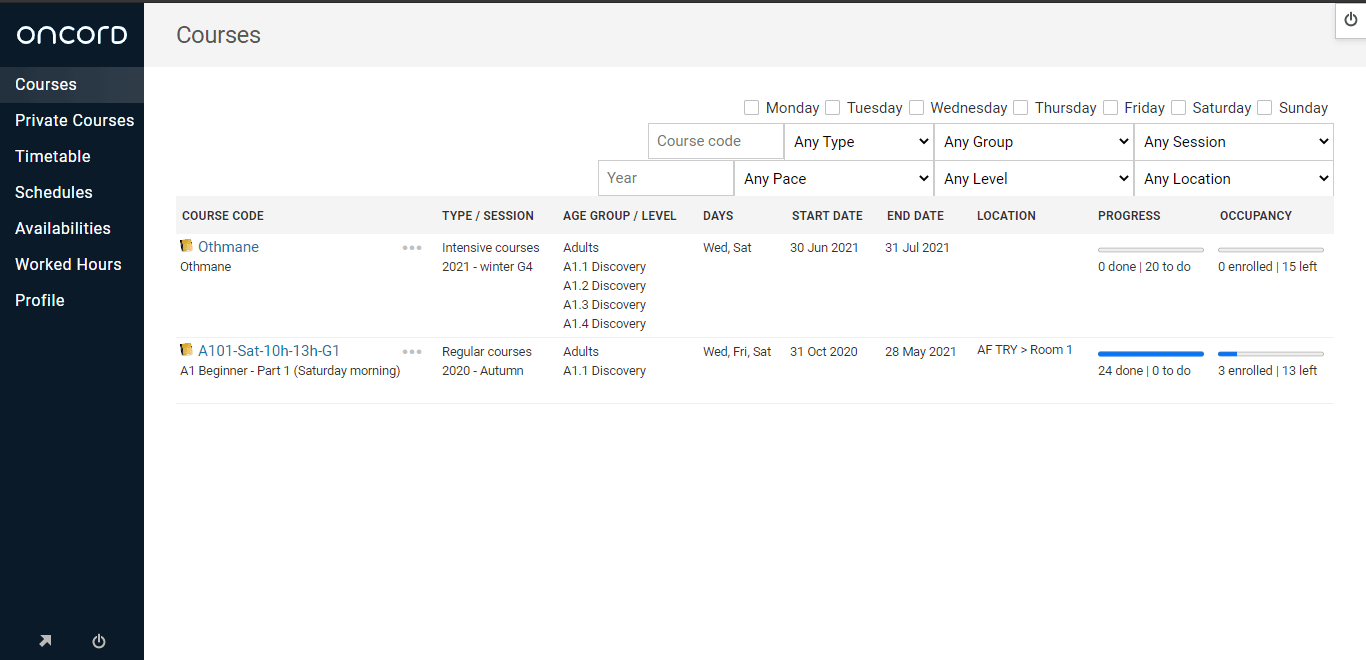
In general, teachers are able to:
3. How to give/restrict permissions to professors (only for collective courses only)
With Oncord, you're able to restrict or give permission to professors for all collective classes. Teachers will be able to act upon these permissions on the teacher portal and on the Oncord backend.
Some AFs have different teaching rules for different classes, for this reason an admin is able to restrict/give permission on a specific class, the short video below will show you how to do it.
You might have seen in the teacher portal tab the mentions "administering teacher" and "assigned teacher". There is not a real difference between these two, but they mainly work on depending on the AF use case. But generally speaking, an administering teacher could manage multiple courses at the same time and an assigned teacher can only manage the courses he has been assigned to as a teacher.
4. How do I update teacher details for my teachers if I am an admin/course coordinator?
Some directors or course coordinators sometimes prefer to update the teacher information themselves. Once you're logged in in your Oncord backend, you are able as an admin to update a teacher's information , availabilities and schedule. In addition to that you're also able to generate worked hours reports, add time worked for a teacher or mark the teacher as present/absent.
