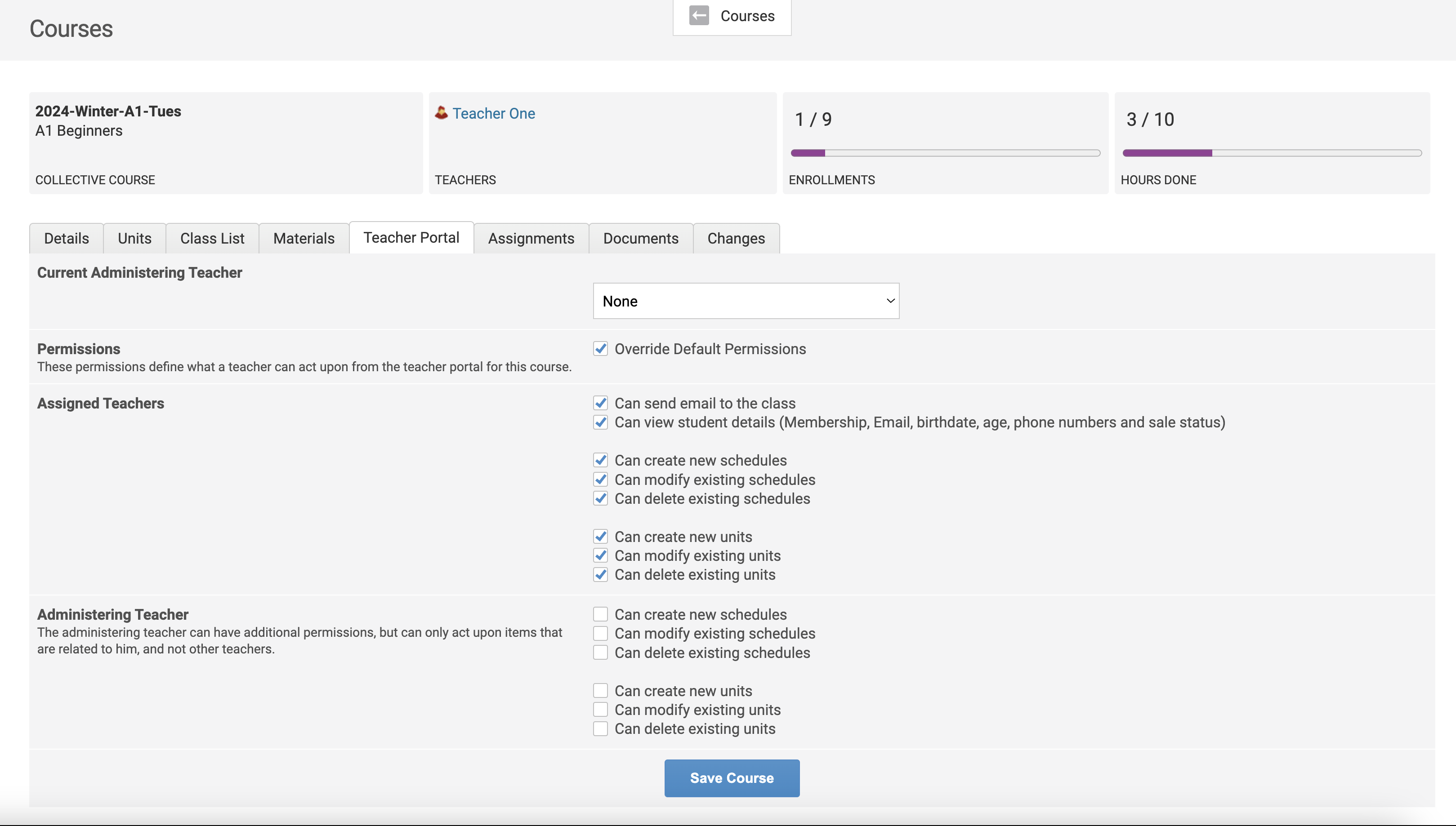- Memberships
- Courses
- Private Courses
-
Student Portal
- Student Portal Walkthrough Video
- Enabling The Student Portal
- How to add your Logo
- Assignments And Submissions
- Course Feed
- Documents
- Email Notifications
- Invoices and Certificate Access
- View Course as a Student
- Widgets
- Student Membership Card Printing
- Book a Course Page
- Timetable
- Account Switching
- Auto Delete Files
- Using a Display Name
- Using The Student Portal
- Enrollments
- Teachers
- Placement Tests
- Library
Managing Teacher Permissions for Courses
With Oncord, you're able to restrict or give permission to teachers for both group (collective) and private courses. Teachers will be able to act upon these permissions within the Teacher Portal.
The teacher permissions you set in the configuration for both collective and private courses are the default permissions used for all courses that you create in the system.
To find the teacher permission settings in the configuration go to Courses > Configuration
They can be found in two locations within the configuration:
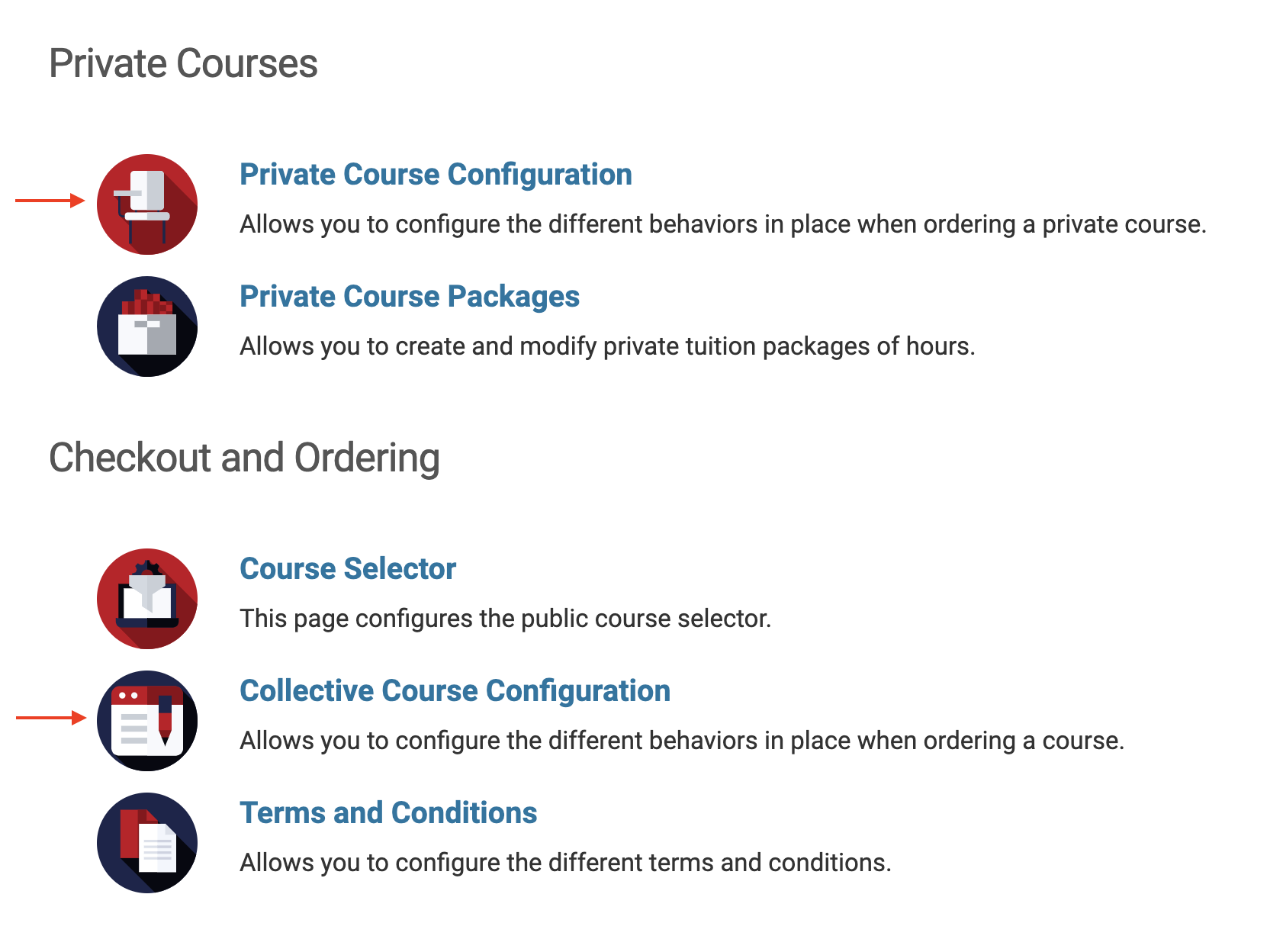 Within
each of these areas, go to the Teacher Portal tab.
Within
each of these areas, go to the Teacher Portal tab.
Here you will find the permission settings for the 'Assigned Teacher' and for the 'Administering Teacher' (if your Alliance has one). If you do not have an administering teacher, then you don't need to use those settings.
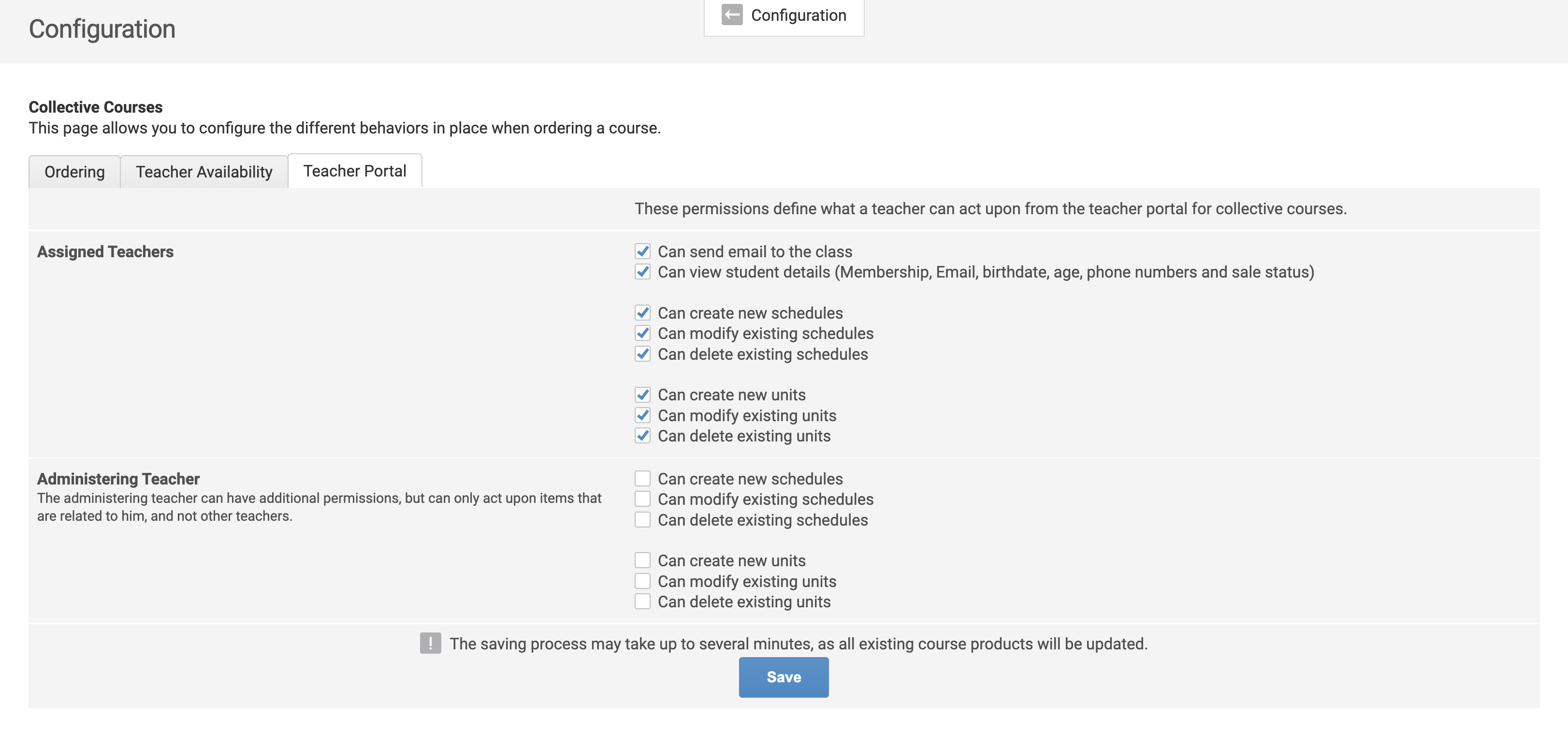
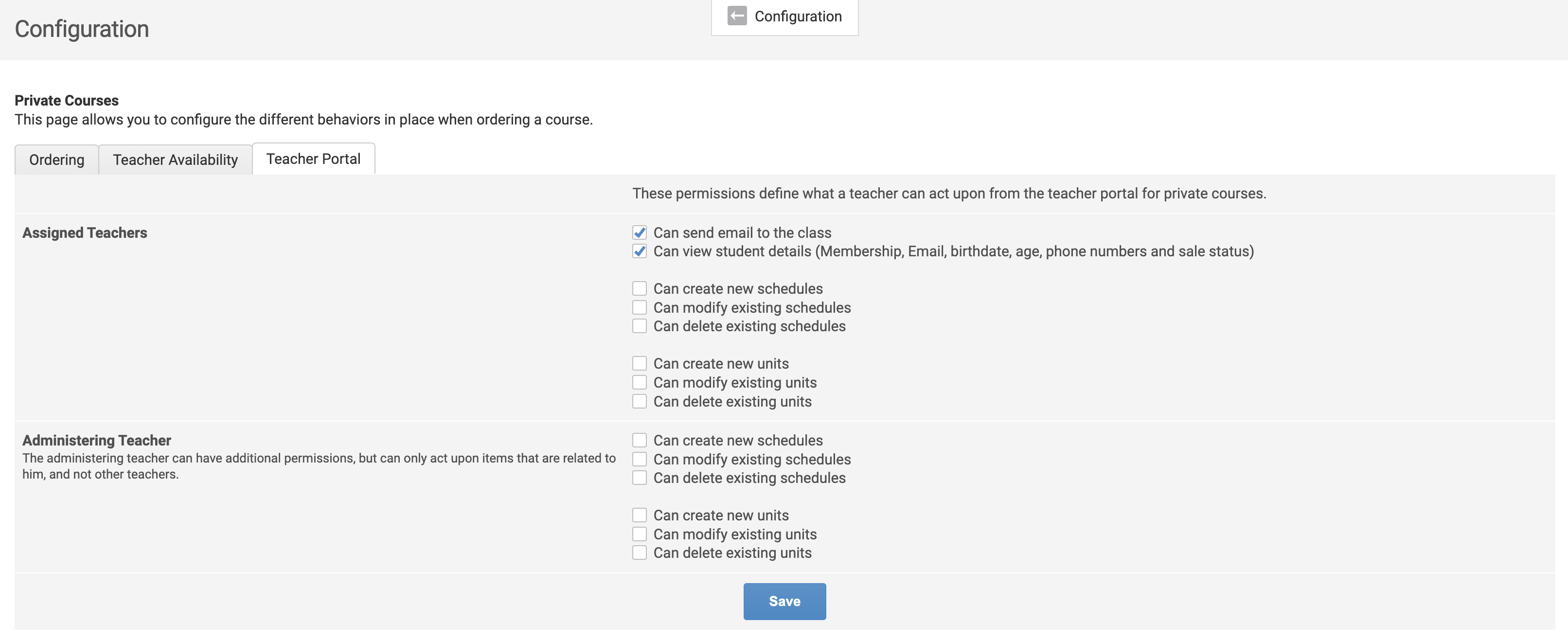
Overriding the permissions on a specific course
If you have different teaching rules for a specific class, an admin can override the default teacher permissions on that specific
course via the Course > Teacher Portal tab.
Tick the 'Override Default Permissions' box and the permission settings will appear.