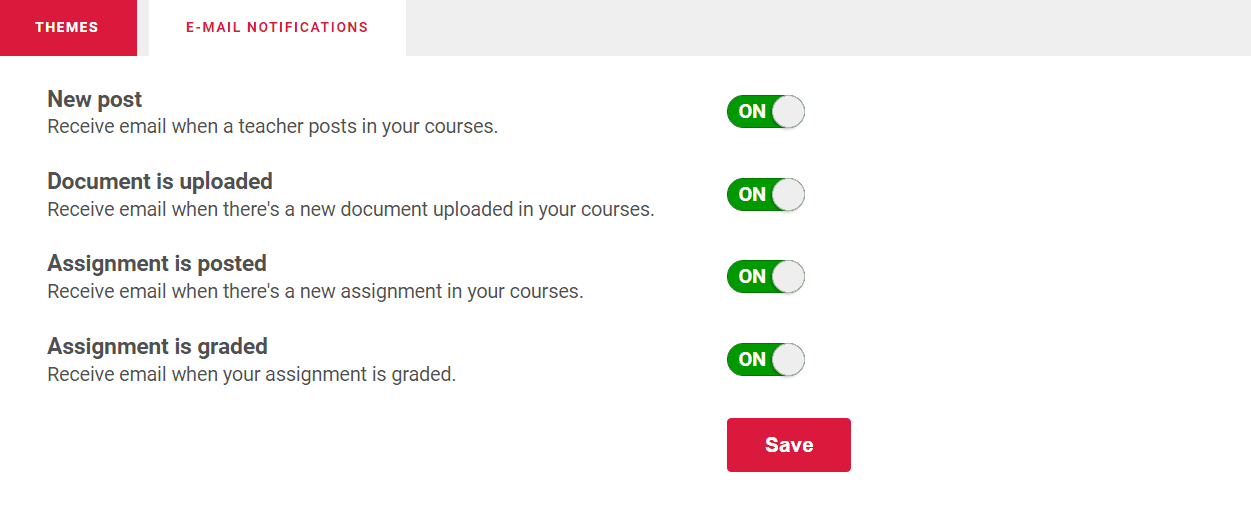- Memberships
- Courses
- Private Courses
- Exams
-
Student Portal
- Student Portal Walkthrough Video
- Enabling The Student Portal
- How to add your Logo
- Assignments And Submissions
- Course Feed
- Documents
- Email Notifications
- Invoices and Certificate Access
- View Course as a Student
- Widgets
- Student Membership Card Printing
- Book a Course Page
- Timetable
- Account Switching
- Auto Delete Files
- Using a Display Name
- Using The Student Portal
- Enrollments
- Teachers
- Placement Tests
- Library
- Integrations
- Email Notifications
- Memberships
- Courses
- Private Courses
- Exams
- Student Portal
-
- Student Portal Walkthrough Video
- Enabling The Student Portal
- How to add your Logo
- Assignments And Submissions
- Course Feed
- Documents
- Email Notifications
- Invoices and Certificate Access
- View Course as a Student
- Widgets
- Student Membership Card Printing
- Book a Course Page
- Timetable
- Account Switching
- Auto Delete Files
- Using a Display Name
- Using The Student Portal
- Enrollments
- Teachers
- Placement Tests
- Library
- Integrations
Email Notifications
The Student Portal can send email notifications for students of a course on and after the start date of the course
and when one of the following course event occurs.
New Post - Sends email notifications to course students when an administrator or teacher creates a post on the
course feed.
Document is uploaded - Sends email notifications to course students when an administrator or teacher uploads documents
from the documents tab of the course.
Assignment is posted - Sends email notifications to course students when an administrator or teacher creates a new
assignment from the assignments tab of the course.
Assignment submission is graded - Sends an email notification to the owner of the assignment submission when an
administrator or teacher grades their assignment submission.
Setup Email Notifications
It is important to configure immediately the settings from Courses > Configuration > Student Portal > E-mail Notifications page.
The Default Design lists all of your email designs from the Website > Designs page. With this, you can use existing email designs or create a new one specific for the student portal emails that will be sent.
The From E-mail defaults to your site account email. Thus, it is important to change it to a no-reply email so you won't get any replies to your site account email when a student randomly replies to the auto-generated emails.
The From Name defaults to your site account name but can also be changed to something that identifies you as a sender.

Send Email Notifications Before a Class Starts
By default, email notifications are only sent once a class has started. However, you can enable email notifications if needed.
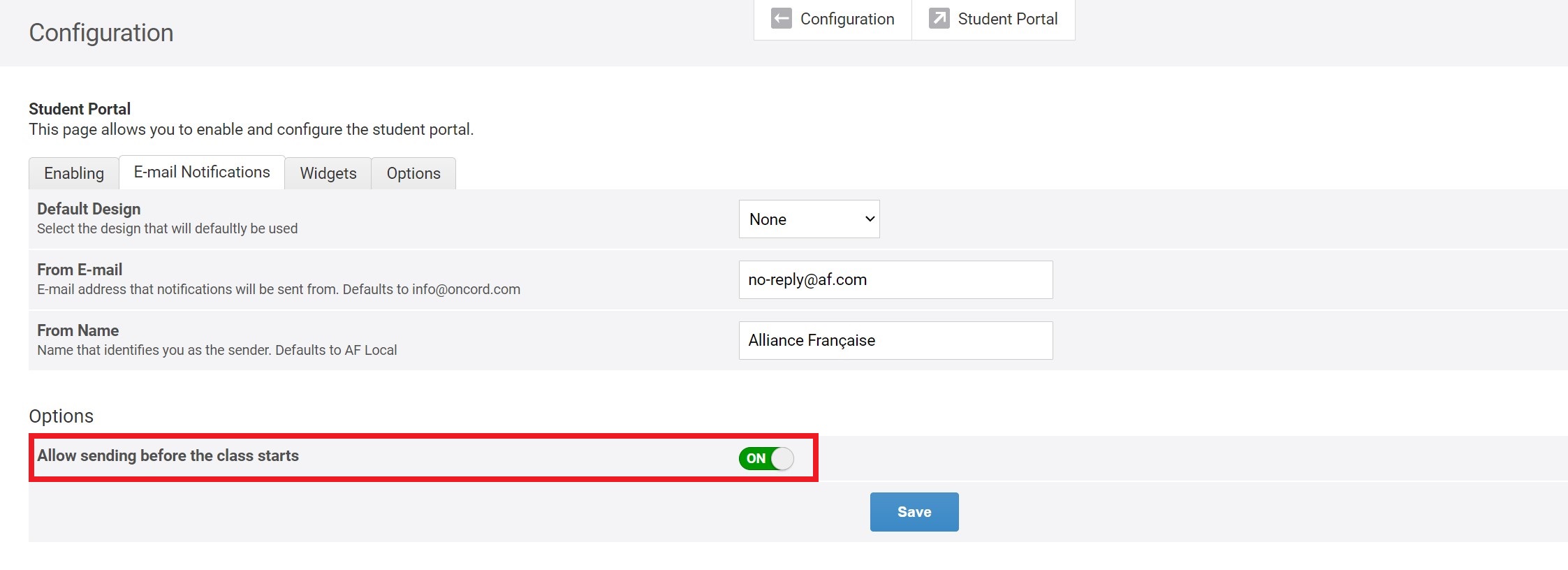
Email Notifications Page for Students
Under Settings > Email Notifications, students can choose whether they want to receive an email
notification or not for different events that happen from their courses. By default, these options are turned on.