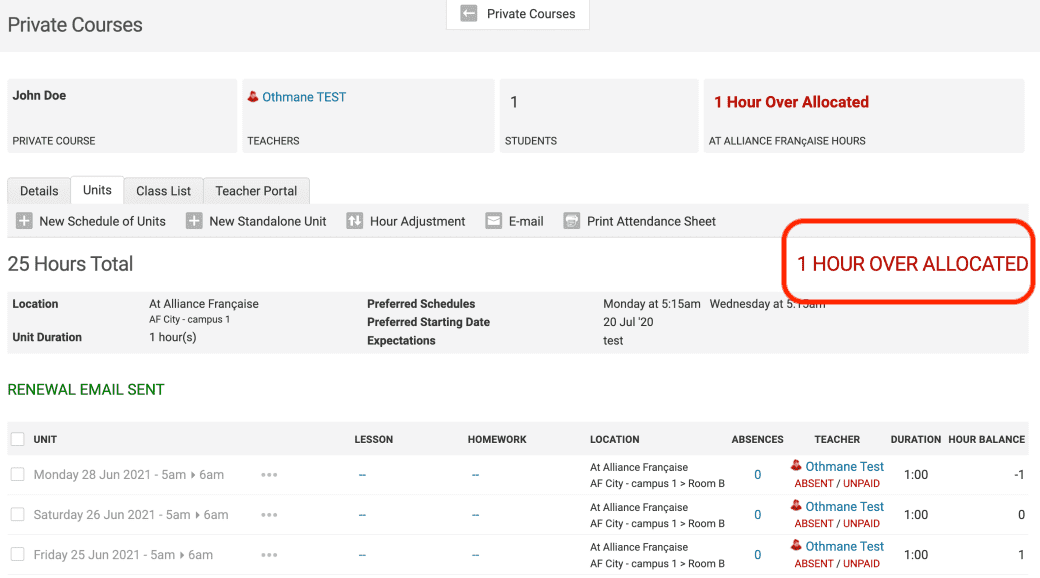- Memberships
- Courses
- Private Courses
- Exams
-
Student Portal
- Student Portal Walkthrough Video
- Enabling The Student Portal
- How to add your Logo
- Assignments And Submissions
- Course Feed
- Documents
- Email Notifications
- Invoices and Certificate Access
- View Course as a Student
- Widgets
- Student Membership Card Printing
- Book a Course Page
- Timetable
- Account Switching
- Auto Delete Files
- Using a Display Name
- Using The Student Portal
- Enrollments
- Teachers
- Placement Tests
- Library
- Integrations
- Scheduling Private Classes
- Memberships
- Courses
- Private Courses
- Exams
- Student Portal
- Enrollments
- Teachers
- Placement Tests
- Library
- Integrations
Scheduling Private Classes
Once a student has selected their private packages and paid for it, as an administrator you will need to schedule the classes to run and assign a teacher.
When packages of hours are purchased online, the student can specify their preferred days and times for the private classes to run. At this stage, they are just a 'preference' for when the student would prefer to have their classes.
Students that have purchased private tuition and have hours that are 'unallocated' (not scheduled) appear in 'Private Courses' as a list in the 'Needs Scheduling' tab. An administrator can then schedule a set of units for when the private classes will run, allocate the teacher and location.
In this article:
To get started go to 'Private Courses' in the sidebar and click on the 'Need Scheduling' tab.
After clicking on 'Need Scheduling', click on any private course you wish to schedule. You will see a screen similar to the one below:
Note:
To schedule in classes and use the students allowance of hours they have purchased. Go to the 'Units tab. Click on 'New Schedule of
Units', this will allow you to create a schedule of private classes (units) for the student and assign them a teacher.
Note:

As this private course no longer has any unallocated hours remaining, it will no longer be visible in the 'Needs Scheduling' tab.
Within that private course on the right, an hours status is displayed to easily identify the status of the private course. See '0 Hours
Unallocated' in the below screenshot.
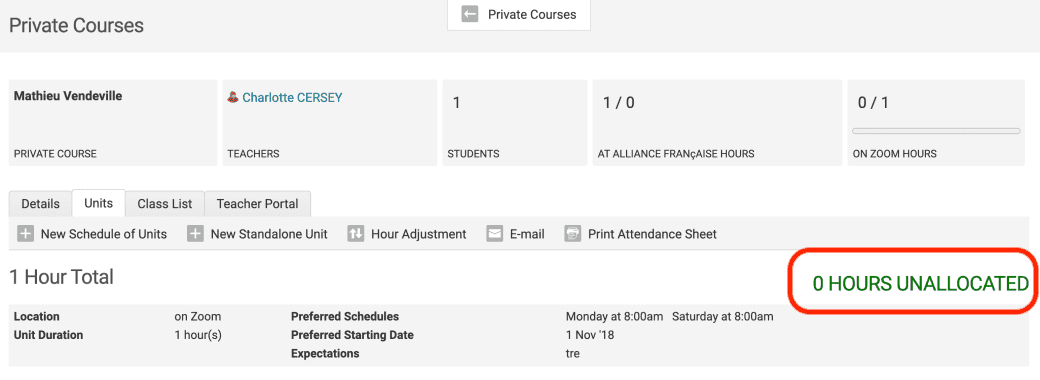
This text will change depending on the hours status for that private course.
For example: You made a schedule that is only of 24 hours instead of 25 hours, then Oncord will display '1 unallocated hour'.

And vice-versa, if you create a schedule composed of 26 hours instead of 25, Oncord will display an 'over allocated' message.