- Memberships
- Courses
- Private Courses
- Exams
-
Student Portal
- Student Portal Walkthrough Video
- Enabling The Student Portal
- How to add your Logo
- Assignments And Submissions
- Course Feed
- Documents
- Email Notifications
- Invoices and Certificate Access
- View Course as a Student
- Widgets
- Student Membership Card Printing
- Book a Course Page
- Timetable
- Account Switching
- Auto Delete Files
- Using a Display Name
- Using The Student Portal
- Enrollments
- Teachers
- Placement Tests
- Library
- Integrations
- Manually Adding Hours for Students
- Memberships
- Courses
- Private Courses
- Exams
- Student Portal
- Enrollments
- Teachers
- Placement Tests
- Library
- Integrations
How to Manually Generate a Sale for Private Tuition for New or Existing Private Course Students
This article runs through how to create a manual sale as an admin when you need to enrol a new student into private tuition or to add
additional hours to an existing private course student.
To get started go to Sales > New Sale (this is where/how you can create manual sales in the admin area)
If the student/contact already exists search and add them.
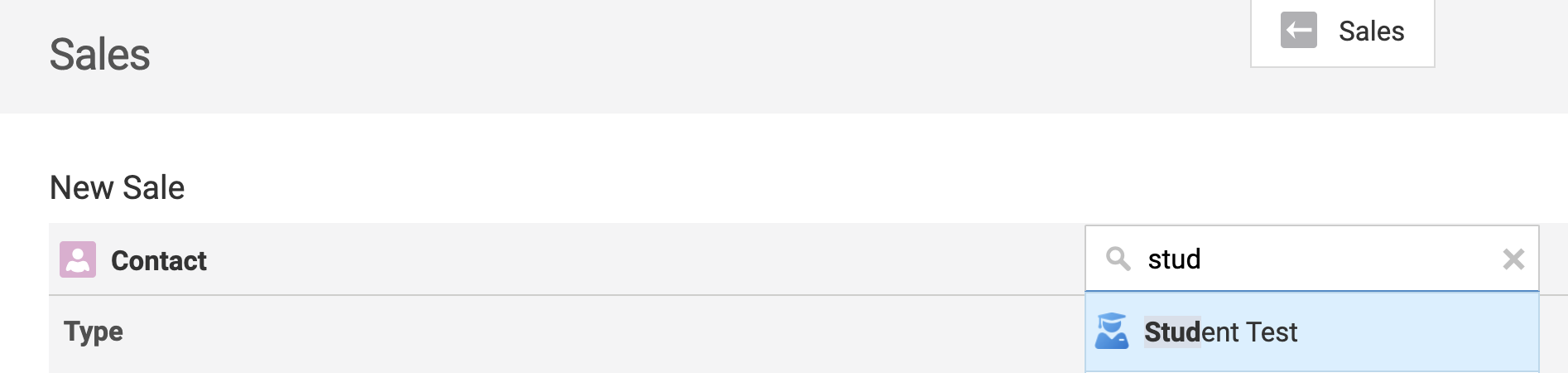
If they are a new contact/student add in their details.
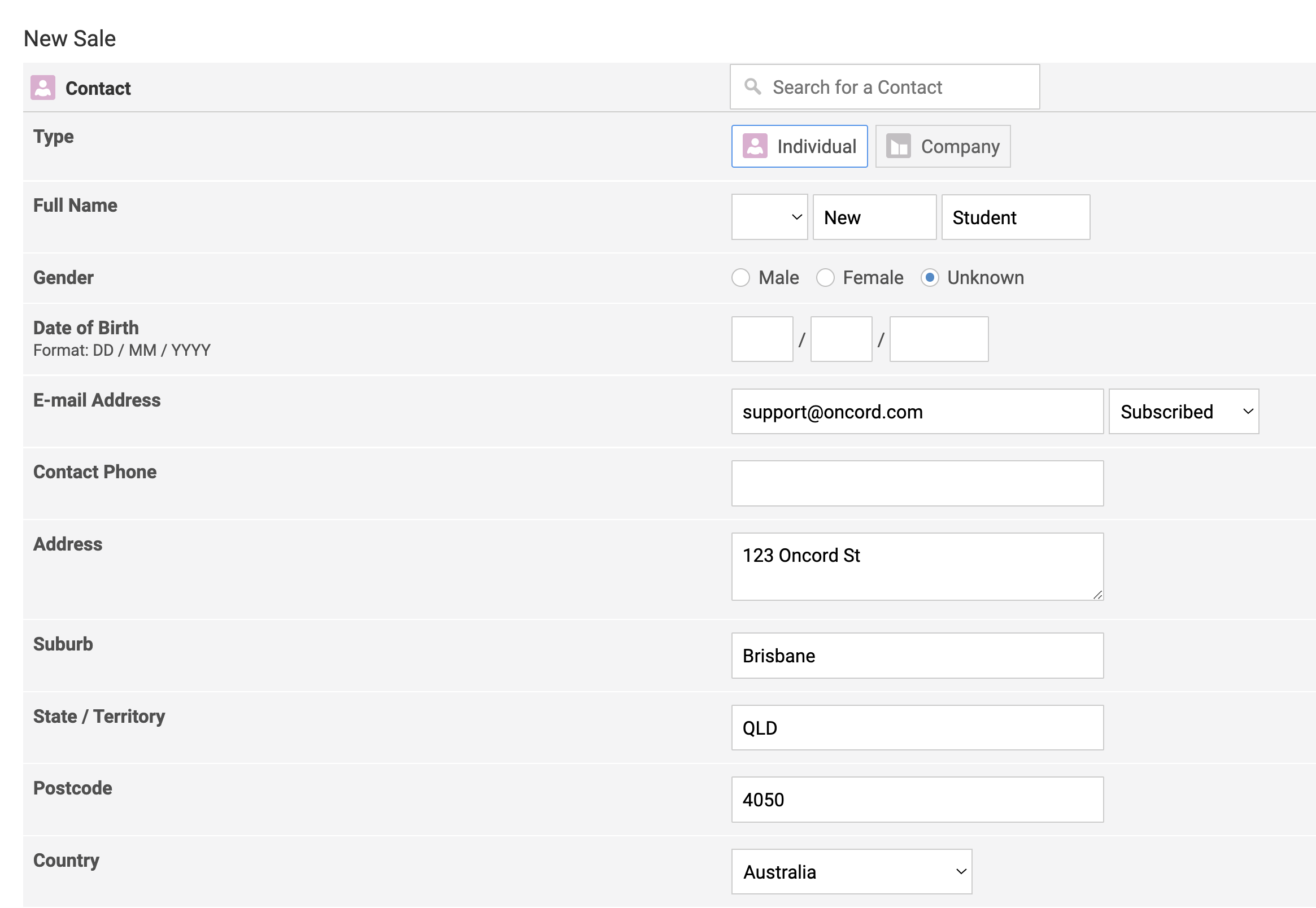
You can either use the find package under the AF section.
Which will give you a popup search to find and select a private course package.
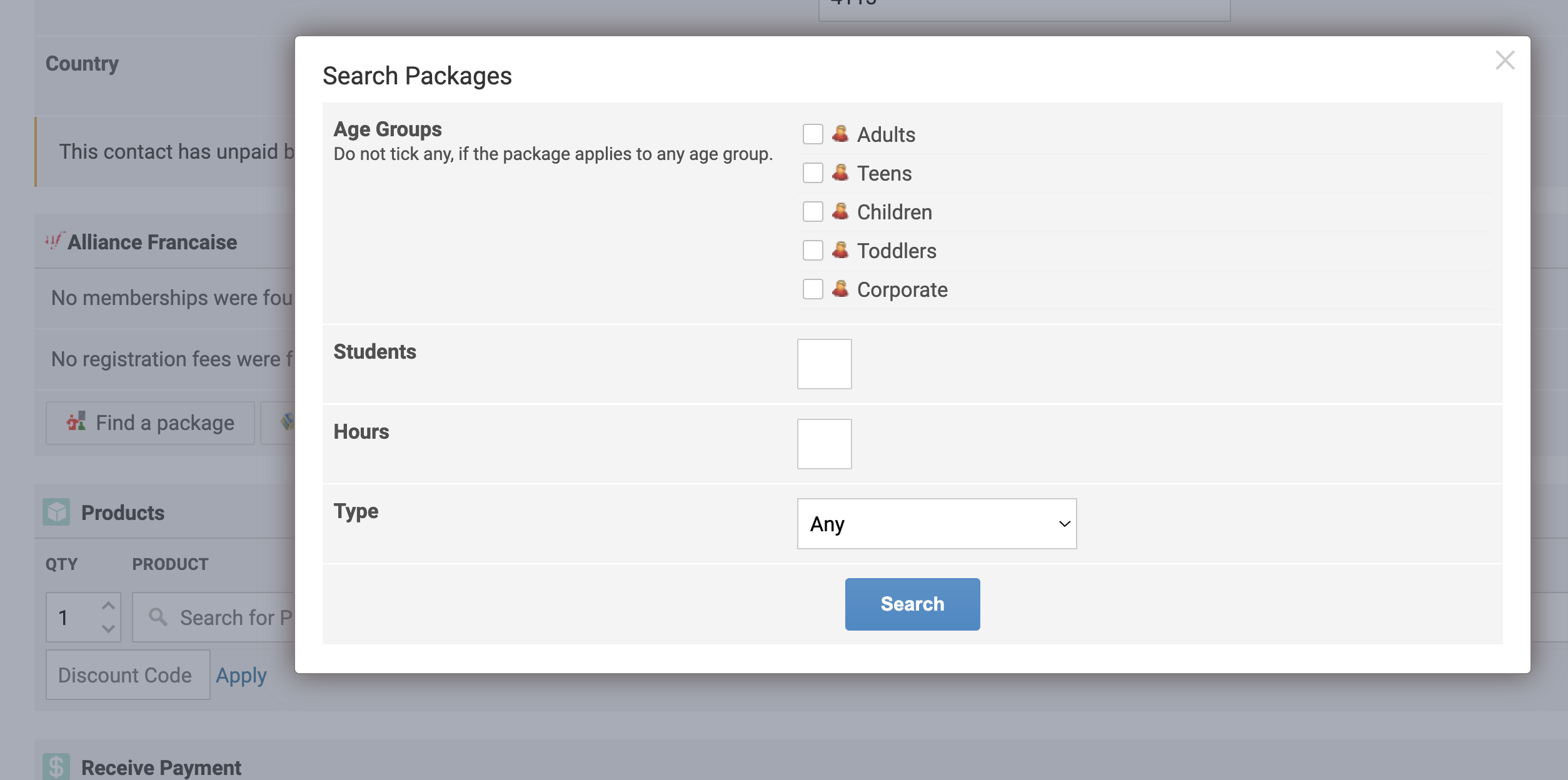
Or in the line items search and add the product.

Note: It's important that the product is linked. Otherwise, it will only be a text line item on the sale that is not linked
to the private course product properly and it will not create the private course.
Next click add product information
This is the private course info. Complete this and save.
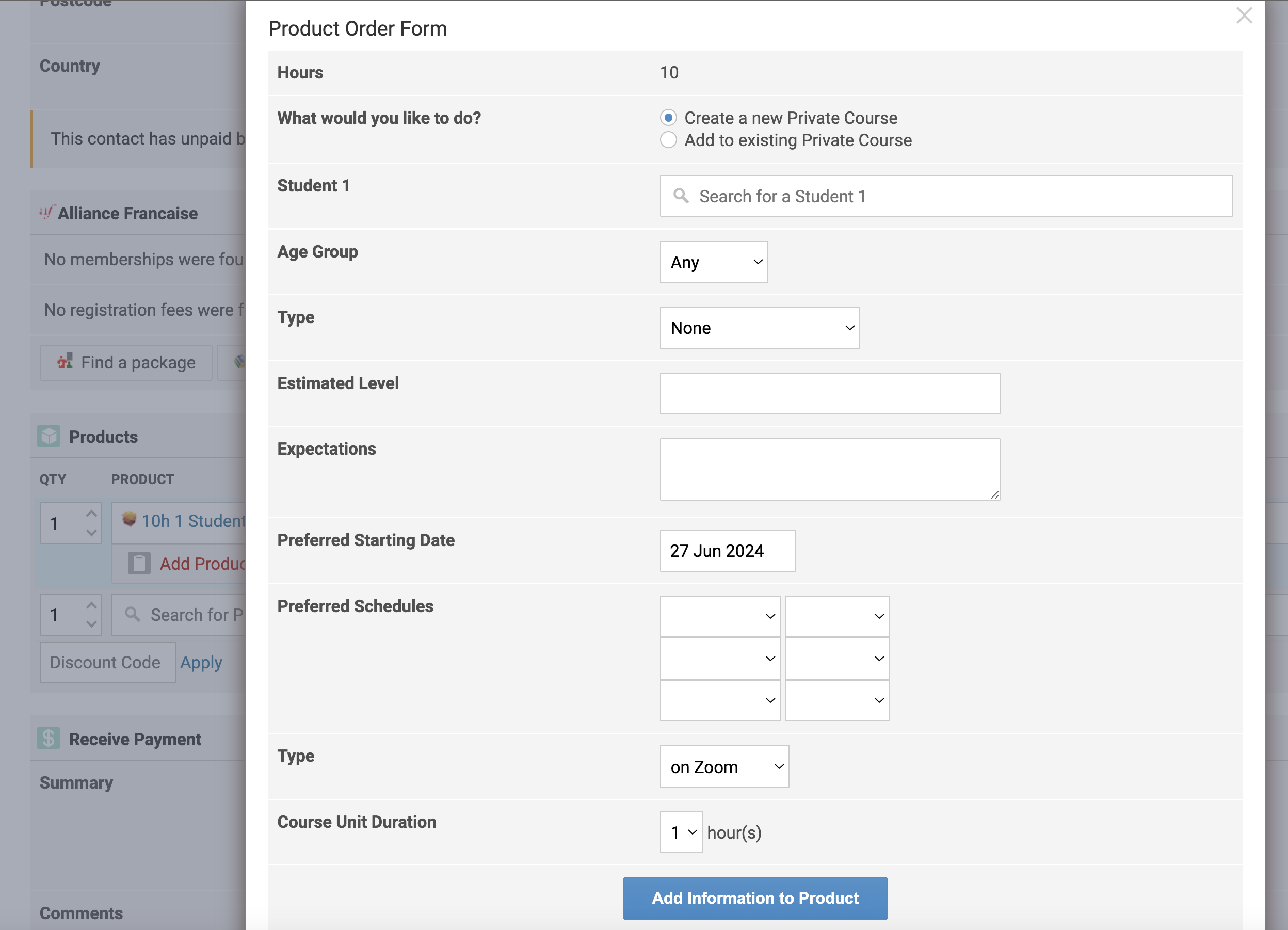
Change the payment setting at the bottom depending on how the student is going to be paying.
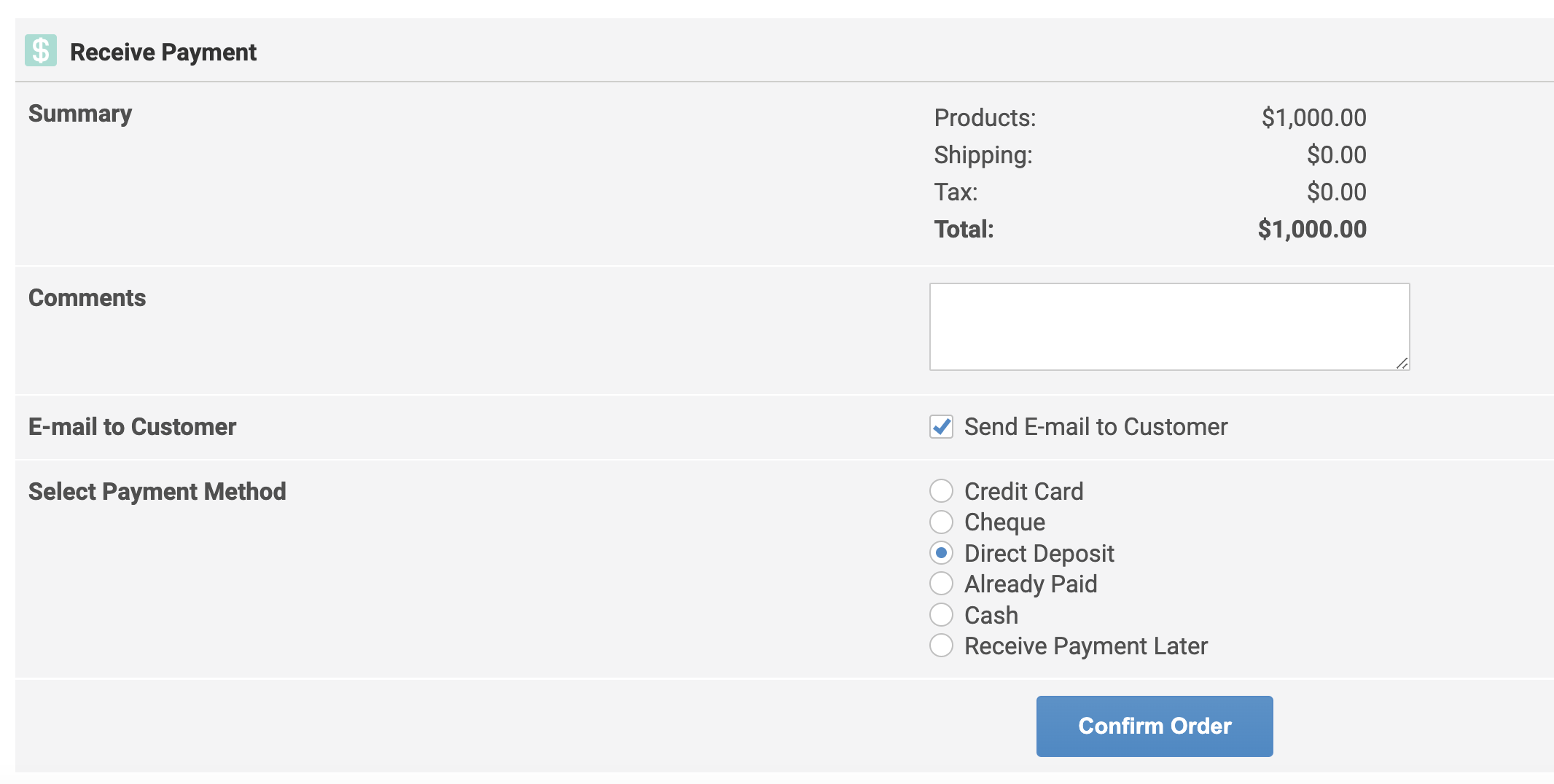
Then finish the manual sale at the bottom by clicking "confirm order" to complete the creation of the sale.
Upon saving the manual sales invoice, it will email the customer a copy of the invoice (as long as the email to customer box is ticked) and
create the private course in the Private Courses tab for that student.
If they are a new contact/student it will also create their contact record a this time.
Note: If the sale is for an existing student with an existing private course, it should add the hours to their existing private course, as long as you search and select that existing student in the contact section when creating the manual sale.
