Creating Private Course Packages
Private courses are sold as 'Packages' of hours. You can set how many hours and students in the course package and set the price.
In this article:
To get started go to Private Courses > Configuration > Private Course Packages.
Click on 'New Package' in the top toolbar.
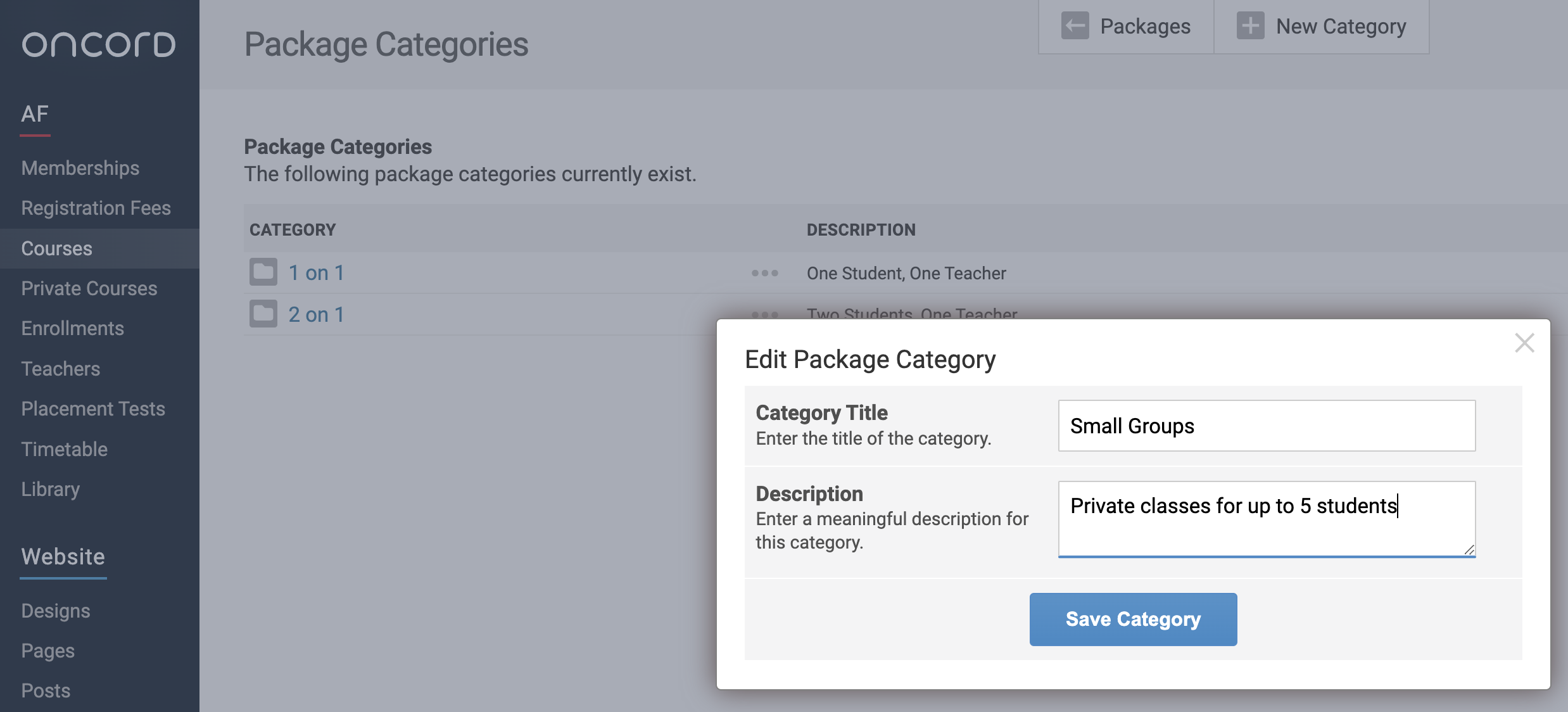
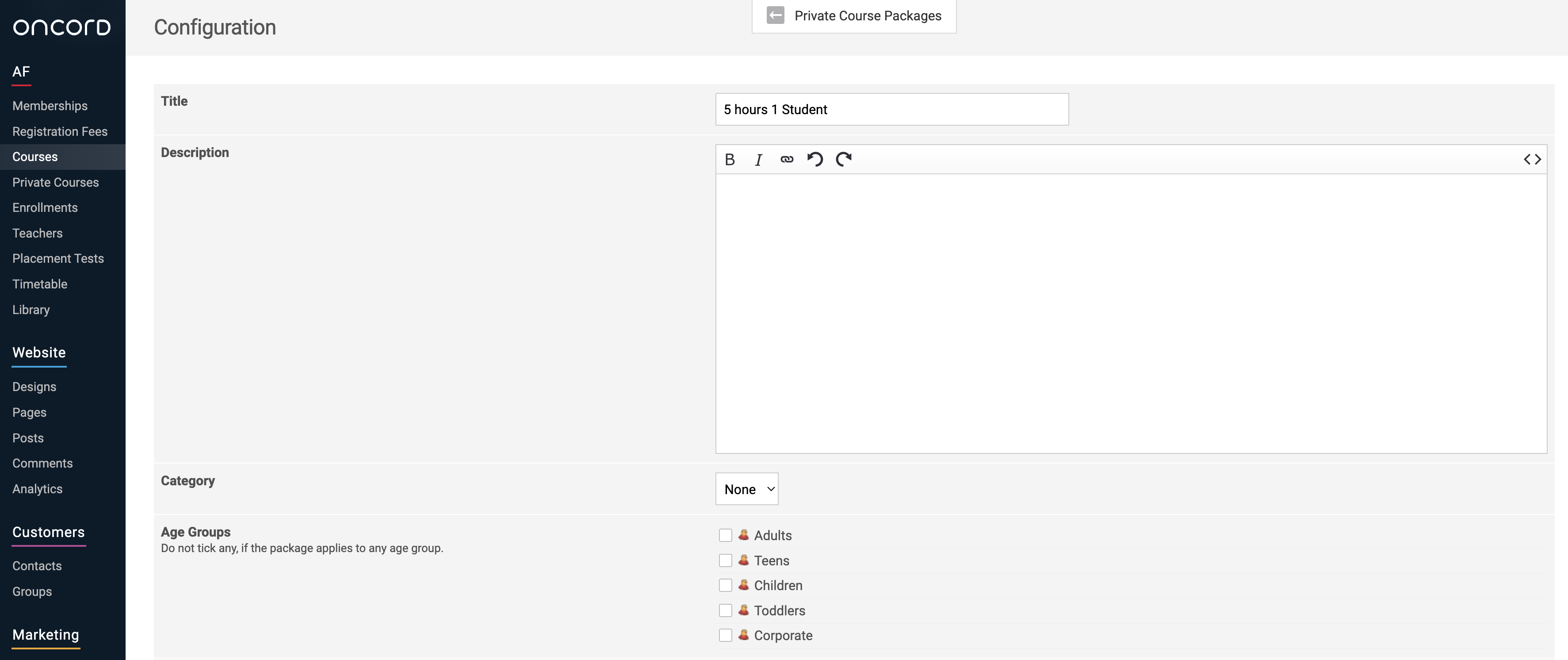
If for multiple students, the number of hours you add here does not change. e.g. If a package is for 5 hours of private classes for two
students, add 5 hours to the package.
If the package is for multiple students, set the price to the total price for all students. e.g. If a package is for 2 students and the
price for 1 student is $500, the total price to add to the package price would be $1,000.
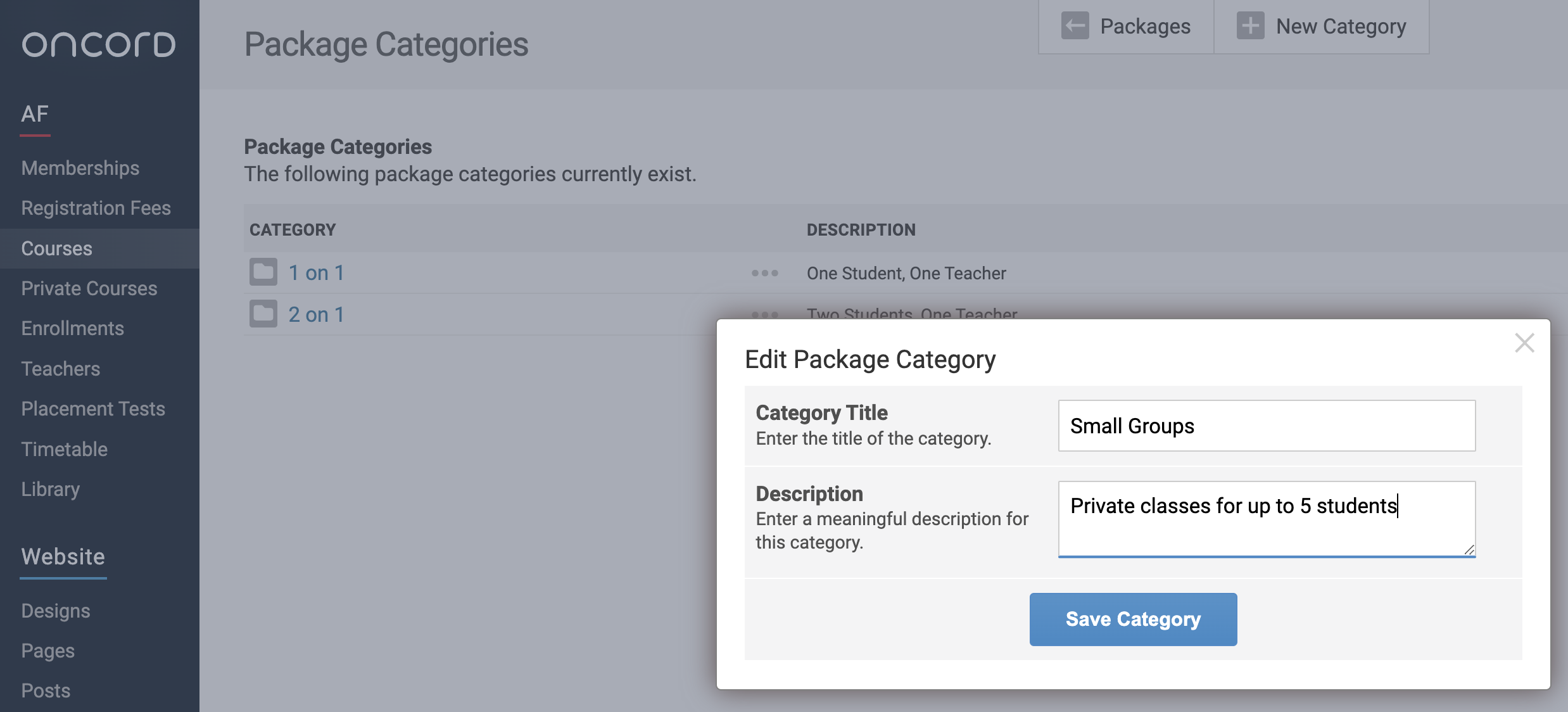
Set the location/s you allow the student/s to have their private classes, at your Alliance, Online/Remote via Zoom, Google Meet etc. or
Outside the Alliance at their home or a local place like a café or library.
For each location you allow the private classes to take place, add the class/unit duration.
The duration options must be dividable by the number of hours for the package. e.g. a package of 5 hours can't have a class/unit
duration of 2 hours.
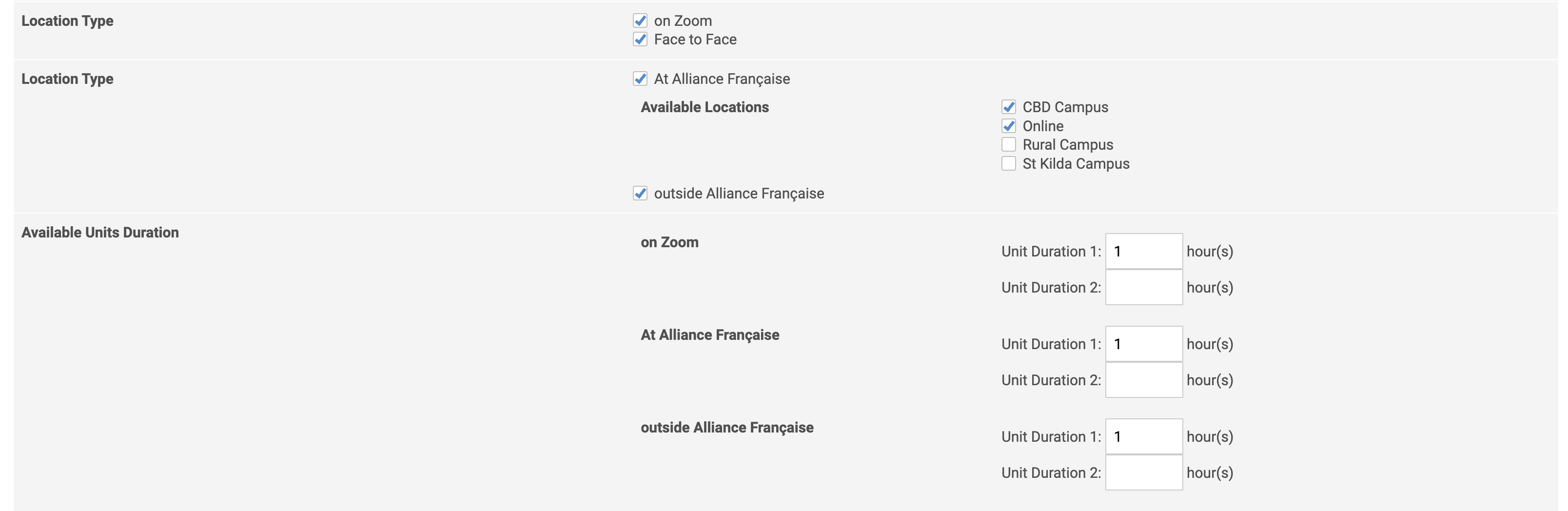
Note: Additional duration boxes will appear automatically once you add a duration (as you can see in the screenshot) you do not have to fill these in as it will just keep adding more boxes.
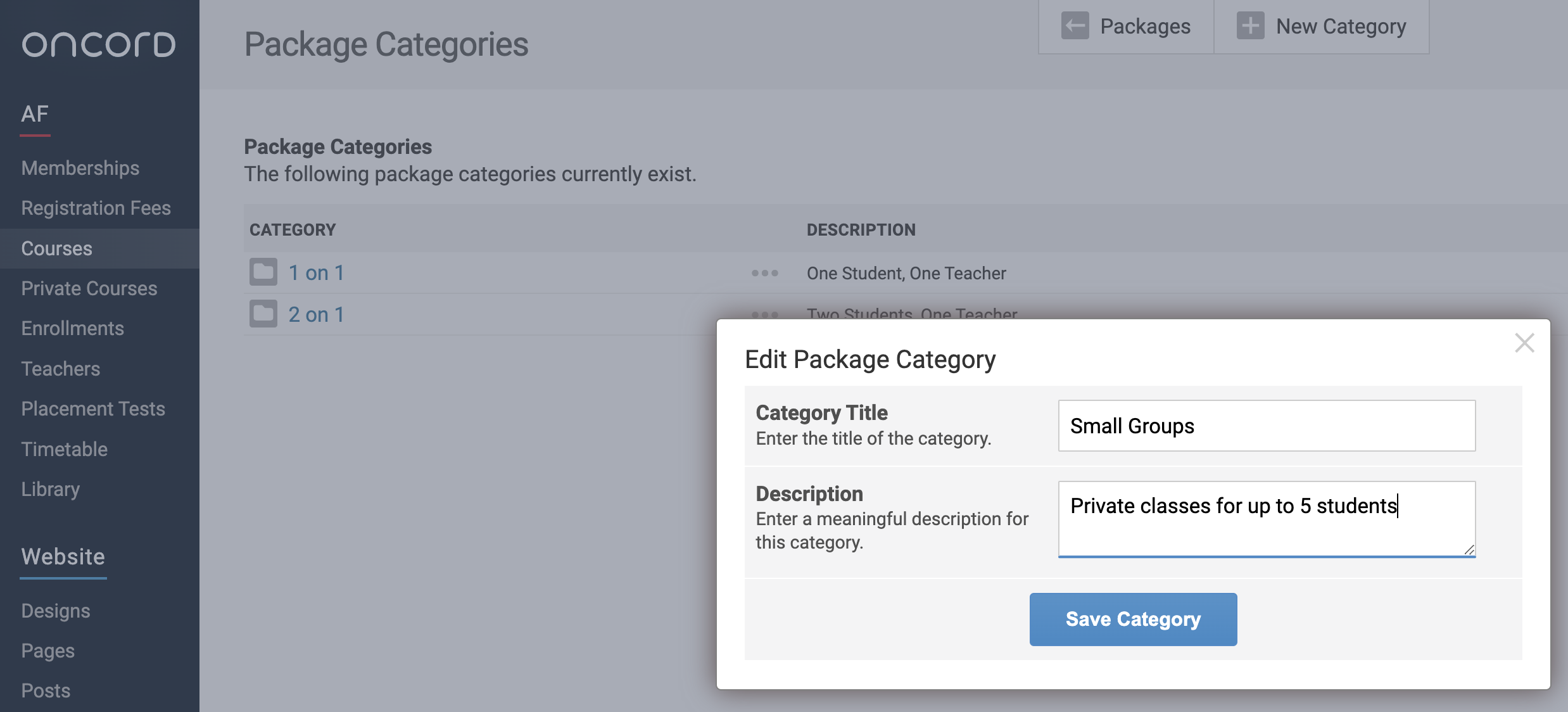
Private Course Package Categories
If you have a lot of private course package options, it can be helpful to create categories to sort these packages into types, such as, Number of Students (1 on 1, 2 on 1, small group), Type of Student (Individual, School, Work/Corporate).
Note: Creating categories for private courses is not necessary if you only offer a few package options.
You can create new categories for your Private Course Packages via Private Courses > Configuration > Private Course Packages >
Categories (in top toolbar) > New Category.
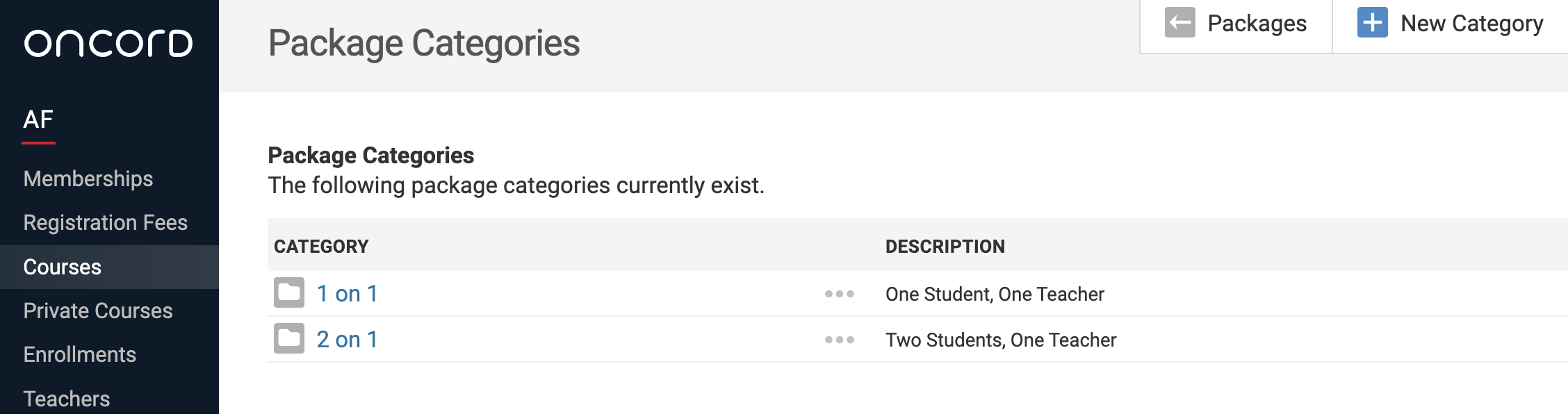
Add a category title.
You can also add a description for the category to explain in further detail what/who those private course packages are for.
Click Save Category.
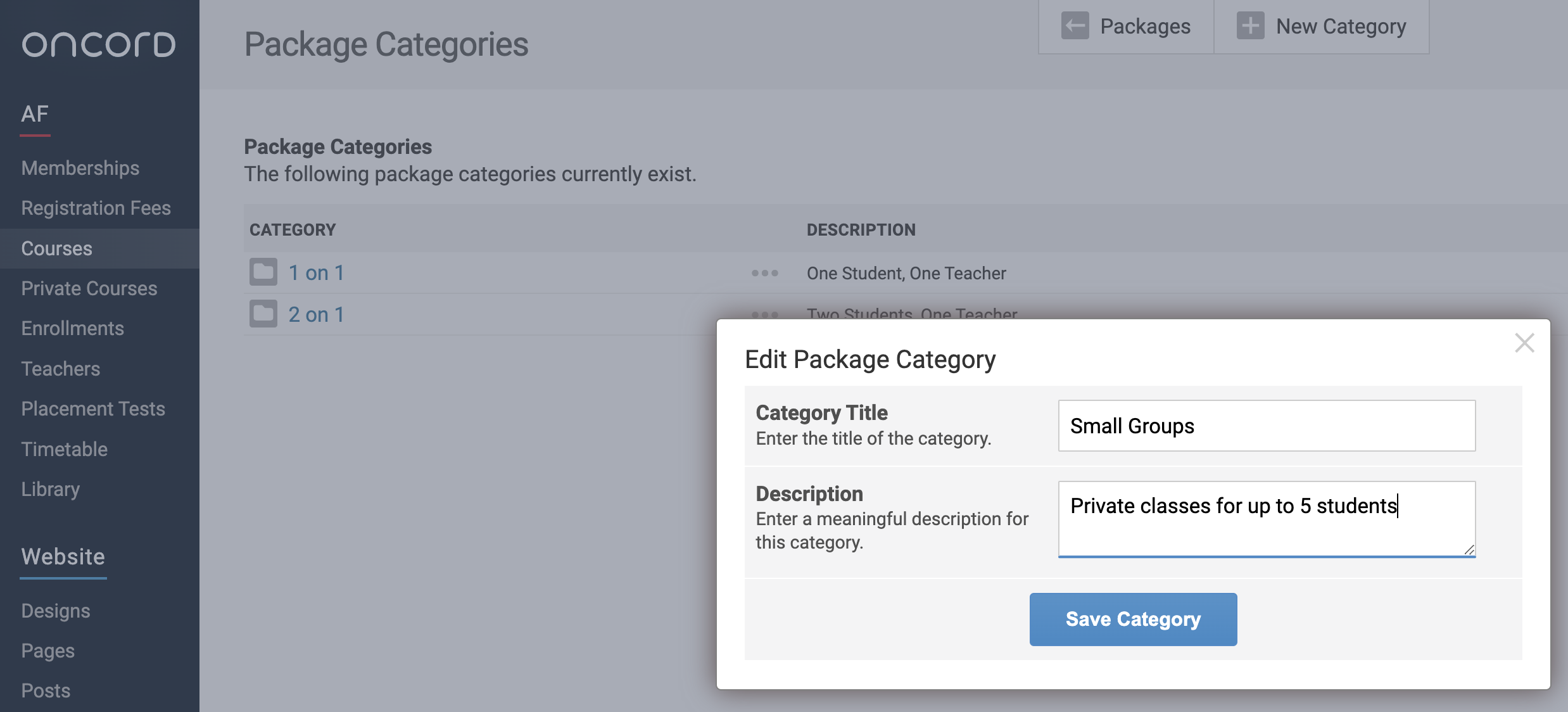
How do private packages look on my website?
By default, Oncord has a system page for ordering private course packages called 'Order a Course Package'. This page is where students can order your private tuition packages through the website. To access this page add /af/order-private-course/ to your site URL. Example: tryafoncord.com/af/order-private-course/
If you have 12 or more packages, students will be able to filter the packages by choosing options such as Age Group, Course Type, Number of
Students, Hours and Categories (if you have categories setup).
If you only have a few package options, no filter appears on the page (as per the screenshot below).
Visit the above link to view a demo of this 'Order a Course Package' page.
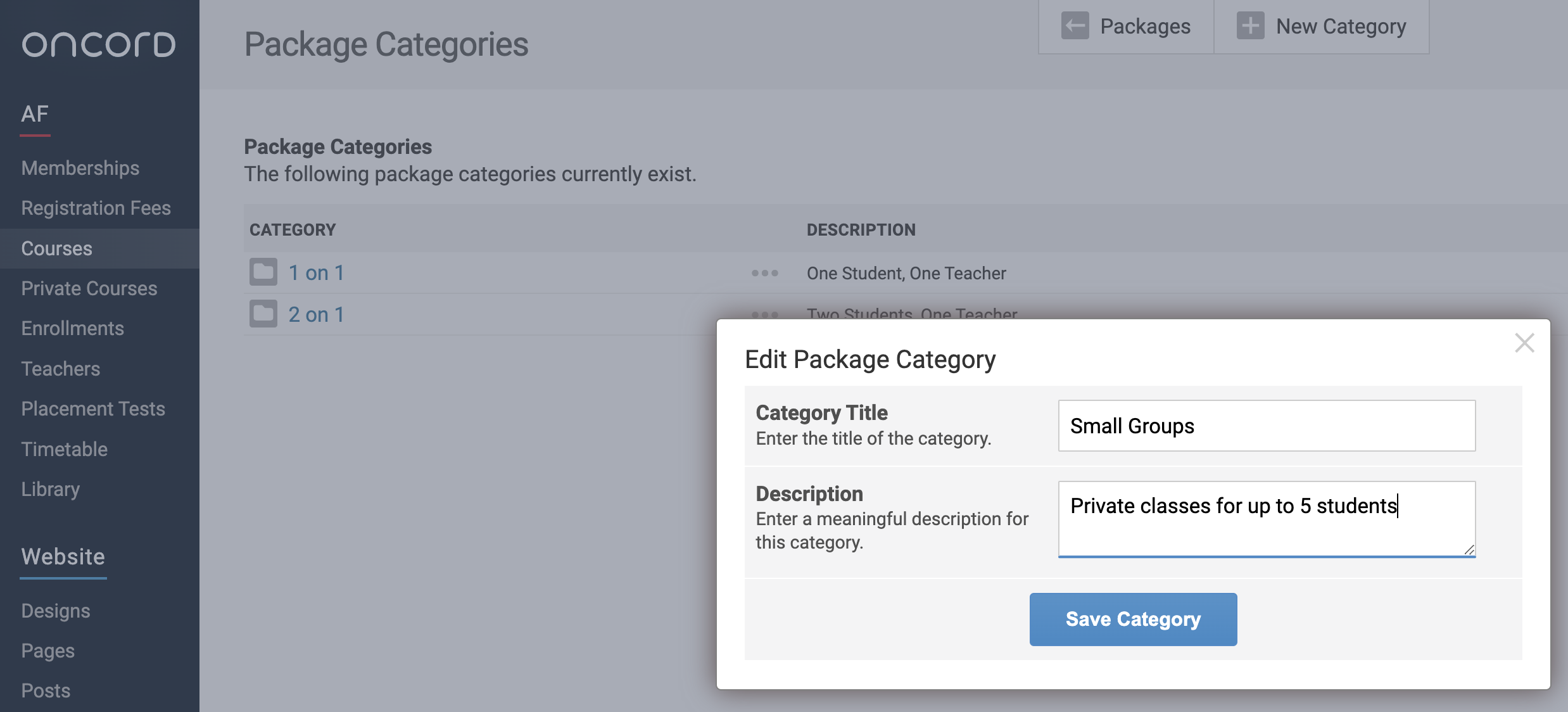
Once students select a private package they will be directed to the order form. This form allows them to specify their level,
expectations (what they want to get out of the private lessons), preferred start date, preferred schedule for classes (day and time)
and location.
This information helps you have an idea of which teacher may be suitable and when to schedule their classes.
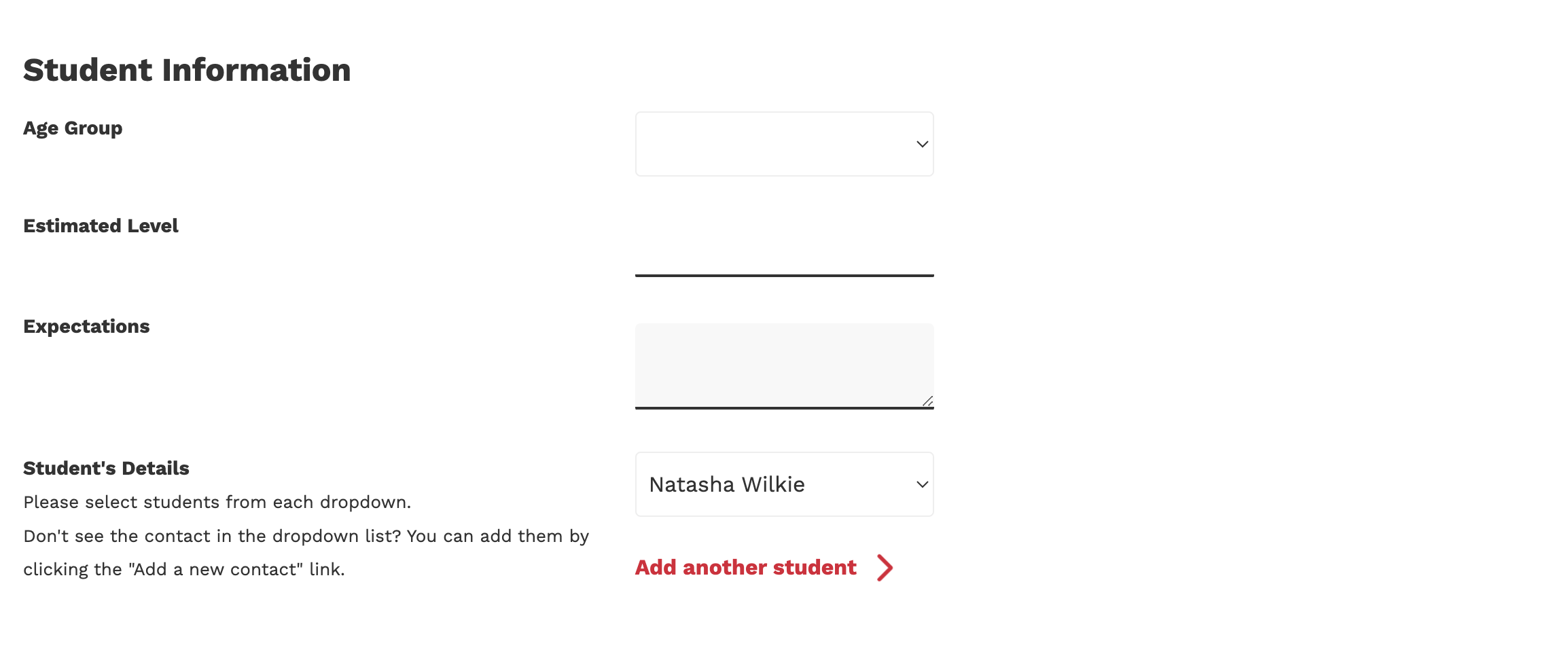
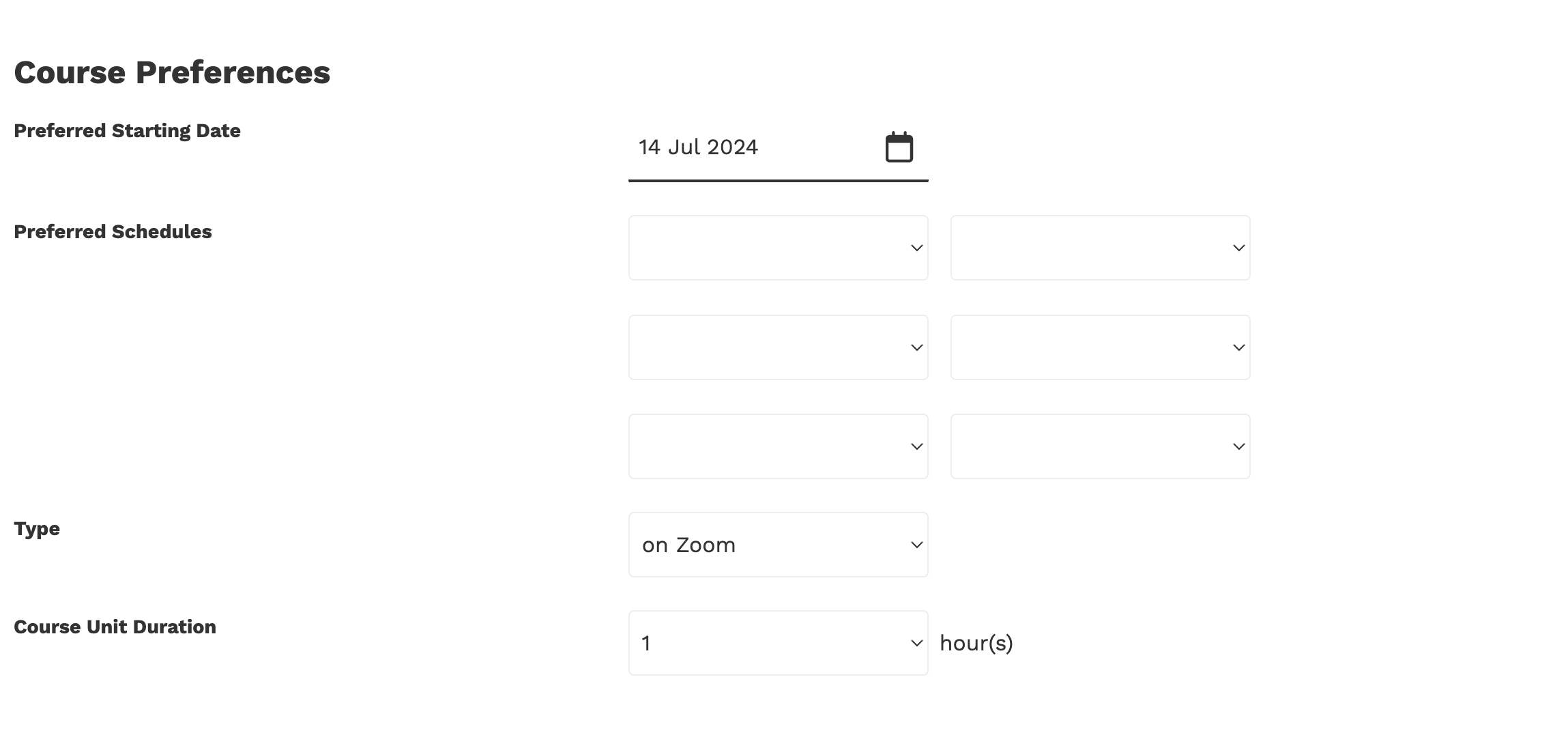
If membership is required and the student/contact is not yet a member the membership products will display for them to select from and add to their order.
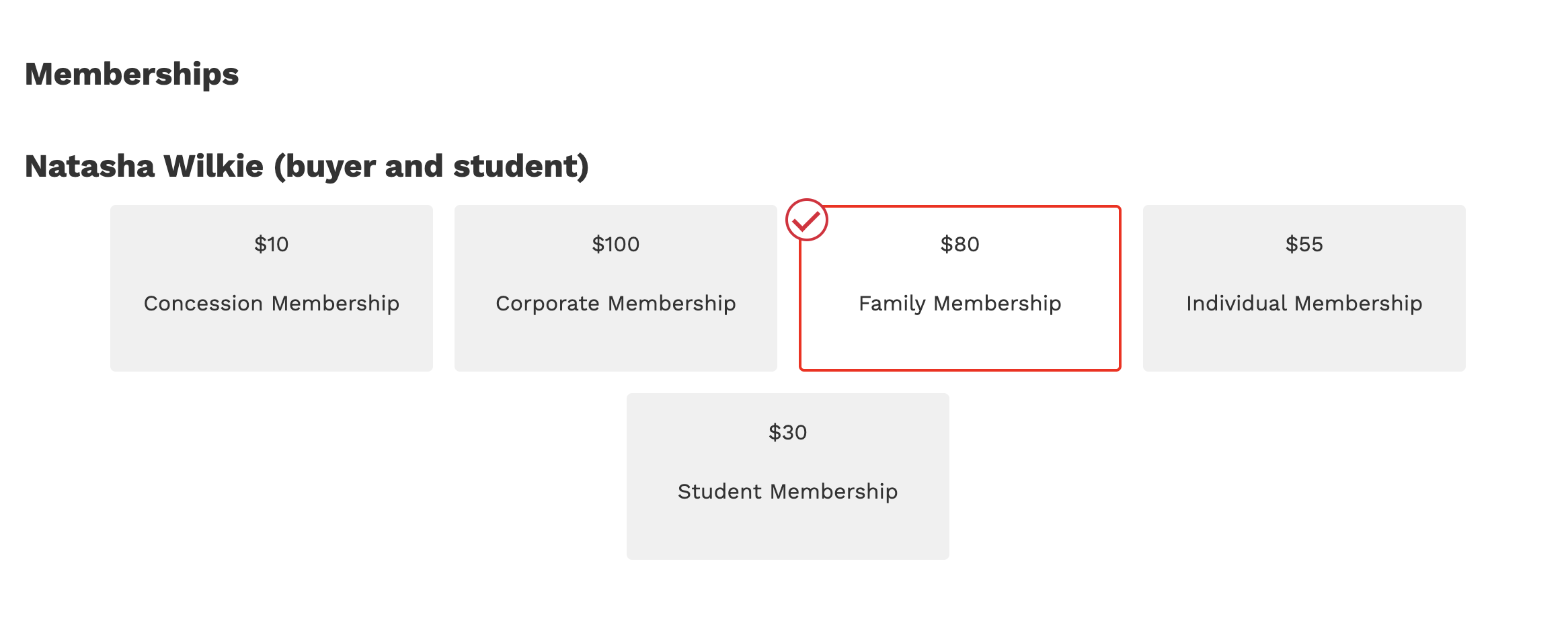
Accepting terms and conditions and payment is taken at the bottom of the form. (students/contacts do not go through the standard checkout when ordering private course packages)
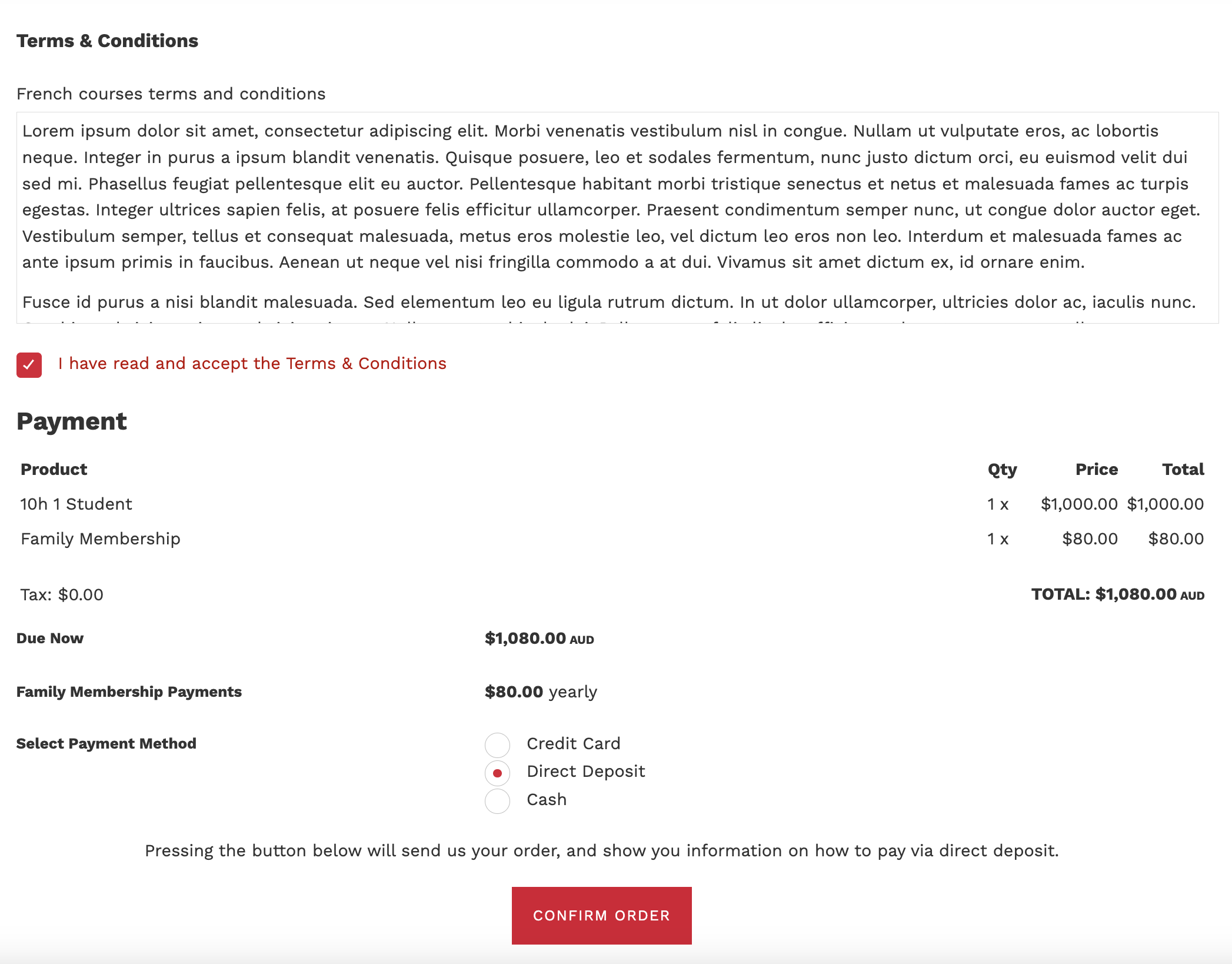
View a demo of the private course package ordering page: tryafoncord.com/af/order-private-course/
