Private Course Configuration
There are a number of settings that you can modify regarding your private courses. These include:
To get started go to Private Courses > Configuration > Privates Courses.
Ordering Settings
Within the Ordering tab you can:
Registration Fee / Membership Settings
If your Alliance have registration fees, you can set whether they are 'required' or 'proposed' when a student is ordering a private course package.
Within the Ordering tab tick the 'propose to order a registration fee' box.
Underneath additional settings will appear.
Global Default for Packages - Required or Not Required:
You can set if the registration is 'Required' or 'Not Required.
If set to required, students won't be able to complete their private course package order/enrolment without purchasing/paying the
registration fee (students who have already paid the fee are exempt)
If set to 'Not Required' it will propose adding the fee to students during the ordering process.
Note: Requirement to purchase a registration is also set on the private course package and will override the global default set here. If you have the default/global setting here set to 'Required' but the private course package has 'Not Required' set within the package settings, then it will only be proposed to student during the ordering process and not required.
Update the default value on existing private course packages:
If you're changing the registration fee setting within the configuration and already have private course packages setup, you can tick the
'update current packages' box and upon saving this setting the system will update all of your existing packages to have the same value.
Members exempt setting:
Tick the 'current or future AF Members are exempt box if you don't charge members the registration fee separately on top of their
membership. Leave this setting unticked if members are required to pay the registration fee separately to their membership.
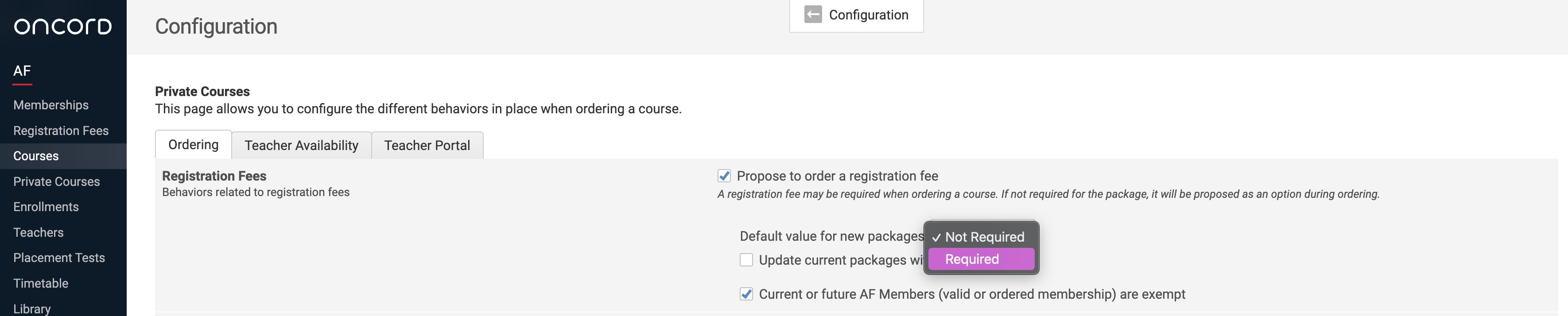
Note: Contacts with an existing membership and/or registration fee won't be required to buy these again as long as they are logged in to the website using the email address for their contact record that has the membership/registration fee associated with it.
Important Note regarding Membership Requirements for Private Course Packages:
If you require students to be Member in order to purchase private course packages, this is set on each individual private course
package not within the global configuration.
Collecting Tax
If your Alliance collects tax on private course packages and/or the transportation fees. Tick the associated boxes under the Collecting Tax
section of the Ordering tab.

Location Type Titles
The Location Type Titles refer to what your Alliance calls each of the three location types for Remote, Internal and Externally
taught classes.
Within the Ordering tab you can change the wording on their location types.

PDF Invoice Message
If you wish to add a short message to the bottom of all invoices where a contact has purchased a private course package, you can add the
message into the 'PDF Invoice Message' box within the Ordering tab.
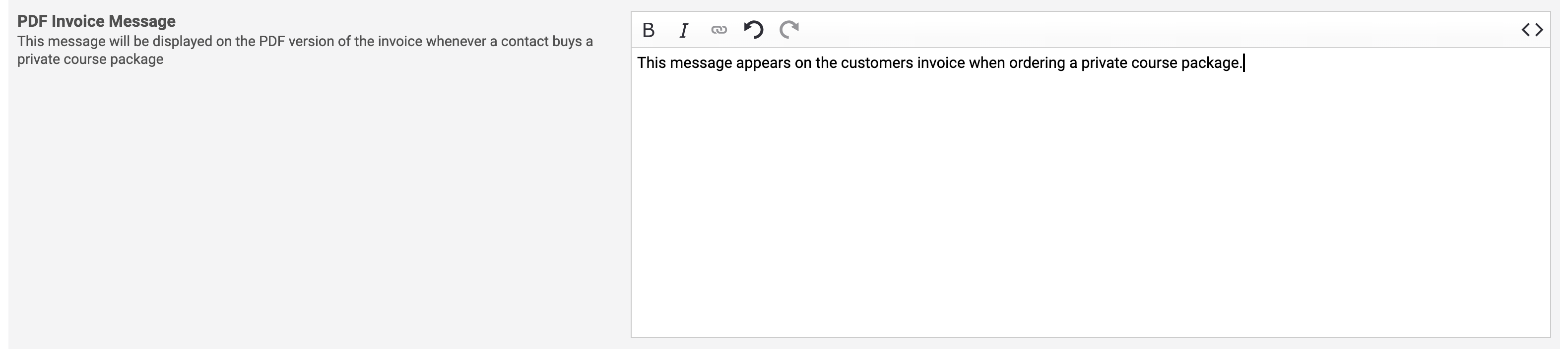
This message will appear on the bottom of the contacts invoice, similar to 'order comments'.
Admin Notification Email
If you would like a team member, or multiple team members to receive an admin notification email each time someone purchases a private course package you can add their email address/es to the 'Notification Email' box within the Ordering tab.

Transportation Fees
Transportation fees can be added to private course packages that have a type of external meaning the class is outside of Alliance Française or at the place of the student. By default, no fee is added but it can be setup using the following calculation methods:
Flat Surcharge
The transportation fee needs to be manually added when creating or editing an external private course package. Upon checkout, this fee is displayed and added to the cart.
By Zone / By Km
When selecting By Zone or By Km, the transportation fee is automatically calculated upon checkout based on the origin address, destination address(which is the contact's address and can be edited by them during checkout), number of zones, distance and price per zone (if using By Zone) or price per kilometer (if using By Km) and back trip option.
It is important to ensure a precise origin and destination address so the route can be calculated, otherwise, an error will be displayed preventing a contact from checking out.
Transportation Fee Report
An Oncord product can be assigned and linked as the transportation fee product, this allows for better reporting which can be viewed in https://yourafsite.com/admin/commerce/sales/reports/products-sold-by-date/
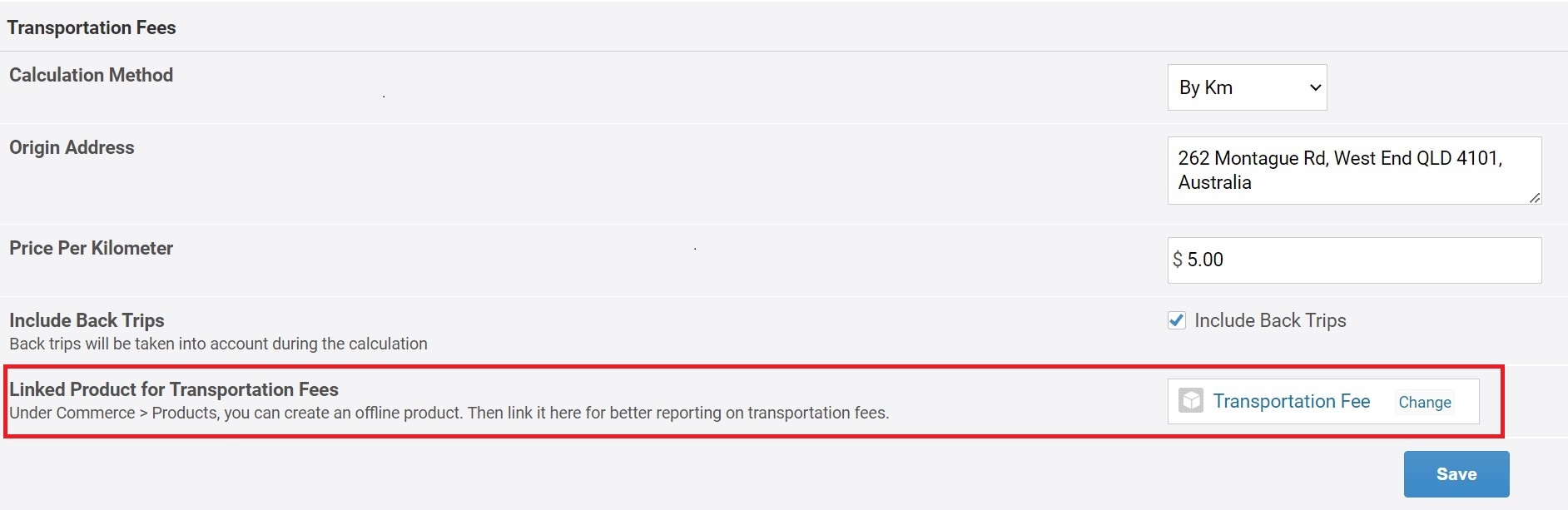
Teachers Availability
On the Teacher Availability tab, you can control teachers availabilities for private classes. By default, teachers are all available
at anytime unless you click on enable Availabilities.
Using the teacher availabilities feature allows you to easily keep track of when the teacher has free time within their schedule, which can
be helpful when scheduling new private course students.
To enable teachers availability for private courses toggle the 'Enable Teacher Availability' box on.
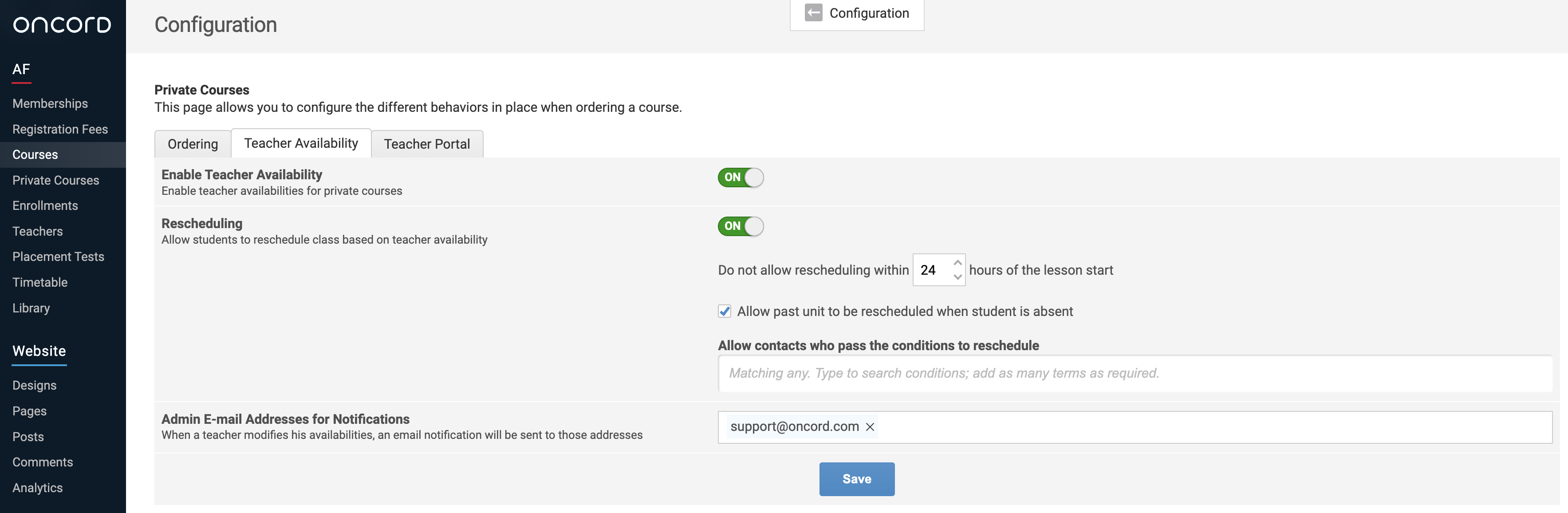
You can also enable the 'Rescheduling' feature. This allows students to reschedule their private class based on their teachers availability
within the students portal if they need to.
There is the ability to restrict how many hours before the lesson starts that students can reschedule the class by themselves without
contacting you.
In addition, you can allow students to reschedule a class if they missed one and are marked as absent.
Using the condition system you can add further restrictions on which contacts have access to the rescheduling feature, which can be used if
there are some students you wish to allow this feature for and others that you don't.
Example: not allowing corporate/work students to reschedule their private classes and allowing individual students.
Find out more about how the rescheduling feature works in our Class Rescheduling article here.
Teachers Portal
Within the Teacher Portal tab you can set permissions for your teachers. These settings control what teachers can manage in relation to private class schedules and units for private courses assigned to them from within the teacher portal.
You can also set if teachers are allowed to send emails to the class/students and if they can view the students details.
To apply these settings for private courses go to the Teacher Portal tab in the configuration page and tick the boxes in the 'Assigned
Teachers' section. Assigned Teachers refers to the teacher assigned to teach the private classes for a private course student.
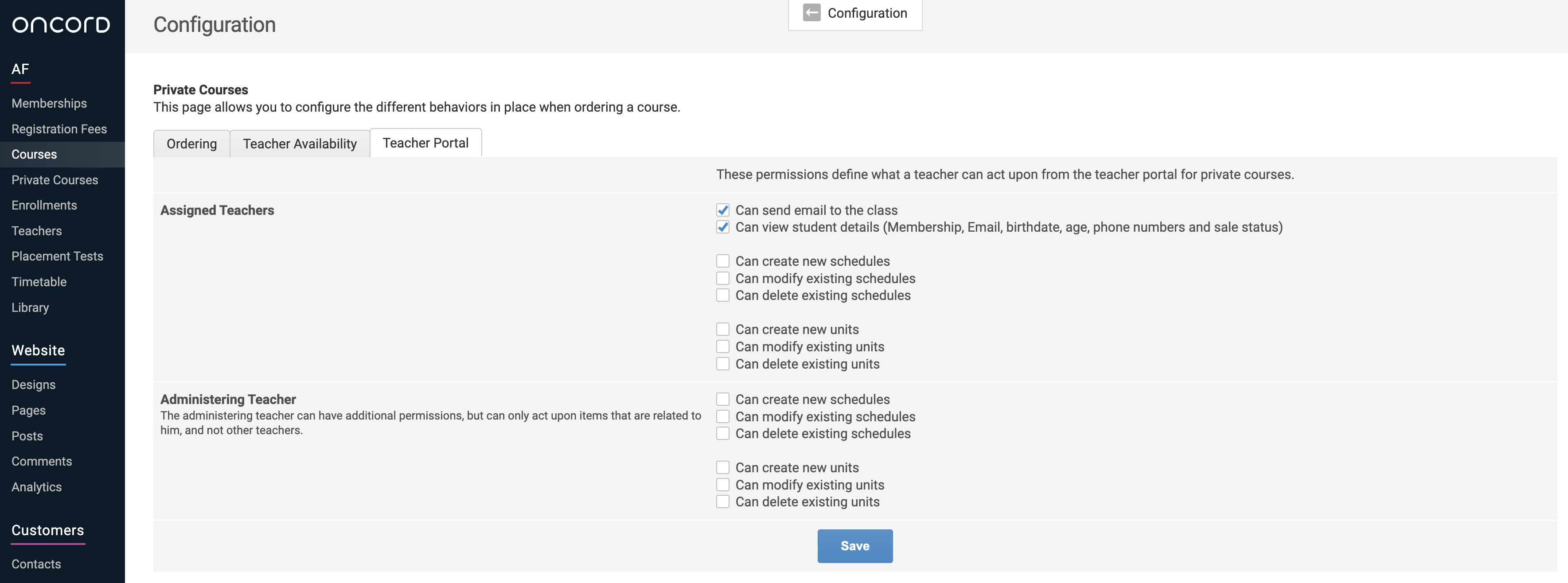
Note: Administrating teacher settings throughout the course configuration should only be used if your Alliance have a manager that
oversees and manages the courses.
For more information about the Teacher Portal check out our Teachers
Portal articles.
