- Memberships
- Courses
- Private Courses
-
Student Portal
- Student Portal Walkthrough Video
- Enabling The Student Portal
- How to add your Logo
- Assignments And Submissions
- Course Feed
- Documents
- Email Notifications
- Invoices and Certificate Access
- View Course as a Student
- Widgets
- Student Membership Card Printing
- Book a Course Page
- Timetable
- Account Switching
- Auto Delete Files
- Using a Display Name
- Using The Student Portal
- Enrollments
- Teachers
- Placement Tests
- Library
Recurring Memberships
In order to create recurring memberships, Oncord's Recurring Sales feature must be enabled.
To enable the Recurring Sales module go to Settings > Features.
In the Commerce features box toggle the Recurring Sales to the on/active position.
You will now see the Recurring tab in the left menu of your Oncord account under Commerce.
For more information about Oncord's Recurring Sales feature, click the button to check the full guide.
View Recurring Sales Article View Recurring Sales Article
Manually Creating a Recurring Sale Plan
Once the Recurring Sales feature is activated, you can create recurring sale plans for memberships.
Go to the Recurring tab and click on New Recurring Sale in the top toolbar.
Find the contact from your existing contacts or add in their details if it's a new contact that is not yet in the system.
In the products section, add the membership product as an item.
Set the recurring frequency, start date, payment method and then save the new recurring plan.
A membership is created/renewed whenever an invoice is generated from the recurring sale plan and the invoice is emailed to the
contact. If the invoice is unpaid there will be a link in the email for the customer to view the invoice online and pay via your available
payment methods configured in your account.
Setting a Membership Product to be Recurring
To set a membership product to be recurring. Go to Product and select the membership product to edit it.
Next to the Price box click on the recurring icon to change the product to recurring.
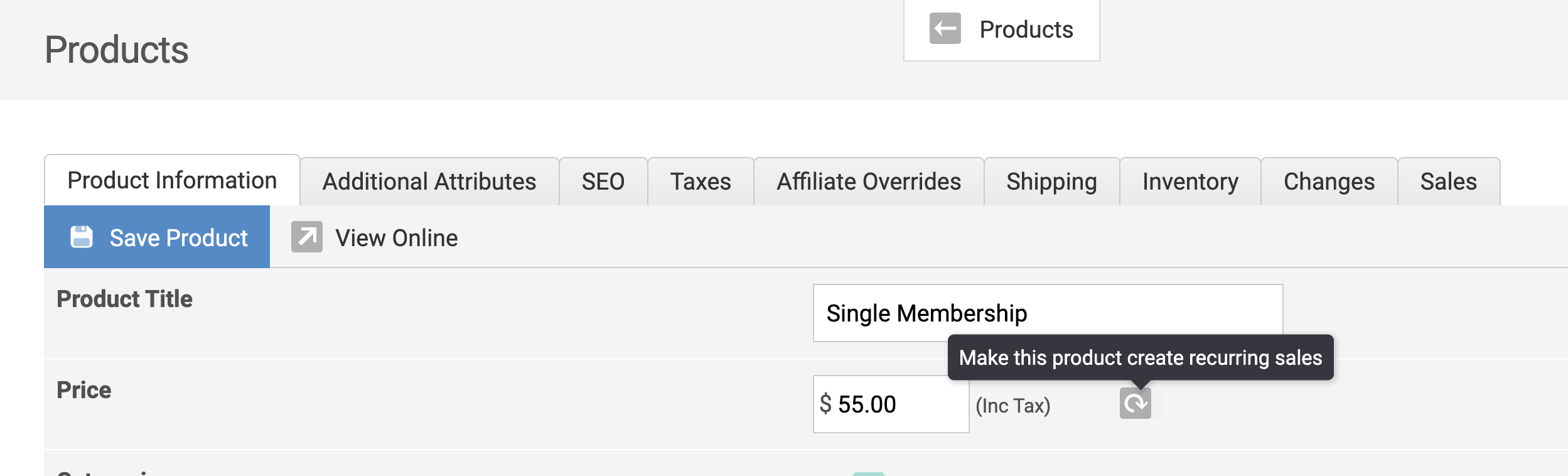
Additional fields will appear in order to set the ongoing recurring price and the frequency of the recurring sale plan.

Once the recurring price is set on the product, any future purchases of that membership product will initiate a recurring sales plan for
that contact based on the price and frequency set on the product.
